AIT Permissions Manager
$19.00 Original price was: $19.00.$4.49Current price is: $4.49.
- Very cheap price & Original product !
- We Purchase And Download From Original Authors
- You’ll Receive Untouched And Unmodified Files
- 100% Clean Files & Free From Virus
- Unlimited Domain Usage
- Free New Version
- License : GPL
- Product Version : 2.1.2
Last updated on : August 10th, 2024
DOWNLOAD NOW!
This and 3000+ plugins and themes can be downloaded as a premium member for only $15. Join The Club Now!AIT Permissions Manager by AIT-Themes: Control User Access with Precision
AIT Permissions Manager by AIT-Themes is a powerful WordPress plugin designed to streamline the management of user roles and permissions on your site. Whether you’re running a membership site, a multi-author blog, or a complex content management system, this plugin provides the tools you need to control user access and ensure that different users have the appropriate permissions. In this article, we’ll explore the key features, benefits, setup process, and best practices for utilizing AIT Permissions Manager to effectively manage user roles and access on your WordPress site.
What is AIT Permissions Manager by AIT-Themes?
AIT Permissions Manager is a premium WordPress plugin developed by AIT-Themes that enables you to define and manage user roles and permissions with precision. It provides a comprehensive system for controlling what different users can see and do on your site, enhancing security and improving content management.
Key Features of AIT Permissions Manager
1. Custom User Roles
Create and manage custom user roles with specific permissions tailored to your site’s needs. Define roles based on the tasks users need to perform and assign them accordingly.
2. Granular Permissions Control
Set granular permissions for each user role, allowing you to control access to posts, pages, custom post types, categories, and more. Fine-tune what users can view, edit, or delete.
3. Restrict Content Access
Restrict access to specific content or areas of your site based on user roles. Use the plugin to create member-only sections, premium content, or restricted areas that require specific permissions.
4. Role-Based Content Visibility
Control the visibility of content based on user roles. Show or hide content elements such as widgets, menus, and shortcodes depending on the user’s role or permissions.
5. Role Management Dashboard
Manage user roles and permissions from a dedicated dashboard interface. Easily view, edit, and organize roles and permissions in one centralized location.
6. Integration with Other Plugins
AIT Permissions Manager integrates seamlessly with other popular WordPress plugins and themes. Ensure compatibility with membership plugins, e-commerce solutions, and page builders to enhance your site’s functionality.
7. User Role Assignment
Assign users to specific roles through an intuitive interface. Easily update user roles and permissions as needed to accommodate changes in your site’s structure or user requirements.
8. Role-Based Access Logging
Keep track of role-based access and changes with built-in logging. Monitor who accessed what content and when, ensuring transparency and accountability.
9. Multisite Support
If you’re managing a WordPress multisite network, AIT Permissions Manager supports multisite installations. Manage roles and permissions across multiple sites from a single dashboard.
10. Regular Updates and Support
AIT-Themes provides regular updates and comprehensive support for AIT Permissions Manager. Stay up-to-date with the latest features and receive assistance for any issues or questions.
Benefits of Using AIT Permissions Manager
1. Enhanced Security
By controlling user access and permissions, you can enhance the security of your site and protect sensitive content. Prevent unauthorized access and ensure that users only see and do what they’re supposed to.
2. Improved Content Management
Streamline content management by assigning specific roles and permissions. Organize content creation and editing tasks more effectively and reduce the risk of accidental changes.
3. Tailored User Experience
Provide a personalized user experience by controlling what content and features are visible to different user roles. Create a more relevant and engaging experience for each type of user.
4. Efficient Role Management
Manage user roles and permissions efficiently with a centralized dashboard. Easily adjust roles and permissions as your site evolves or as user needs change.
5. Better Compliance
Ensure compliance with data protection and privacy regulations by controlling access to sensitive information. Implement role-based restrictions to meet regulatory requirements.
Setting Up AIT Permissions Manager
1. Install and Activate the Plugin
Download the AIT Permissions Manager plugin from the AIT-Themes website. Install and activate the plugin through your WordPress admin dashboard.
2. Configure Basic Settings
Access the plugin’s settings to configure basic options. Define default user roles, set permissions for various content types, and adjust general settings to fit your site’s needs.
3. Create Custom User Roles
Use the plugin’s interface to create custom user roles with specific permissions. Define what each role can view, edit, or delete, and assign these roles based on your requirements.
4. Assign User Roles
Assign users to the appropriate roles using the plugin’s role management dashboard. Update user roles as needed to reflect changes in your site’s structure or user responsibilities.
5. Restrict Content Access
Set up content restrictions based on user roles. Configure which content or sections of your site are visible to different roles, and ensure that access control is applied effectively.
6. Test Role Permissions
Test the role-based permissions to ensure they are working as expected. Verify that users can only access and perform actions according to their assigned roles.
7. Monitor and Adjust
Regularly monitor user access and adjust roles and permissions as necessary. Use role-based access logging to track activity and make informed decisions about role management.
Best Practices for Using AIT Permissions Manager
1. Define Clear Roles
Clearly define user roles and permissions based on your site’s needs. Avoid creating overly complex role structures that may confuse users or administrators.
2. Regularly Review Permissions
Periodically review and update user roles and permissions to ensure they remain aligned with your site’s goals and security requirements. Remove outdated roles and adjust permissions as needed.
3. Test Permissions Thoroughly
Test role-based access thoroughly to ensure that permissions are applied correctly. Check for any unintended access or restrictions and make adjustments as necessary.
4. Use Logging for Accountability
Utilize role-based access logging to maintain transparency and accountability. Monitor user access and changes to detect any potential issues or security breaches.
5. Integrate with Other Tools
Ensure that AIT Permissions Manager integrates smoothly with other plugins and tools you’re using. Test compatibility with membership plugins, e-commerce solutions, and page builders.
6. Provide Clear Documentation
Provide clear documentation and training for site administrators and users regarding role-based access. Ensure that everyone understands their roles and permissions.
Troubleshooting Common Issues
1. Permissions Not Applying
If permissions are not applying as expected, check for conflicts with other plugins or themes. Verify that roles and permissions are correctly configured and assigned.
2. Content Not Restricted
If content restrictions are not working, review the settings and ensure that access controls are properly set up. Check for any caching issues that might affect content visibility.
3. User Role Assignment Problems
If you encounter issues with assigning or updating user roles, ensure that the plugin is up-to-date and that there are no conflicts with other user management plugins.
4. Multisite Compatibility Issues
For multisite installations, verify that the plugin is configured correctly across all sites. Ensure that role management settings are applied consistently throughout the network.
Conclusion
AIT Permissions Manager by AIT-Themes is a powerful tool for managing user roles and permissions on your WordPress site. With features like custom user roles, granular permissions control, and content restriction, the plugin provides the functionality needed to enhance security, streamline content management, and improve the user experience.
By leveraging AIT Permissions Manager, you can ensure that users have the appropriate access and control over your site’s content, leading to a more organized and secure environment. Follow best practices for role definition, testing, and integration to make the most of the plugin and achieve your site’s goals.
Be the first to review “AIT Permissions Manager” Cancel reply
Related products
WooCommerce Plugins
LearnDash LMS
MainWP
MainWP
All in One SEO
Gravity Perks


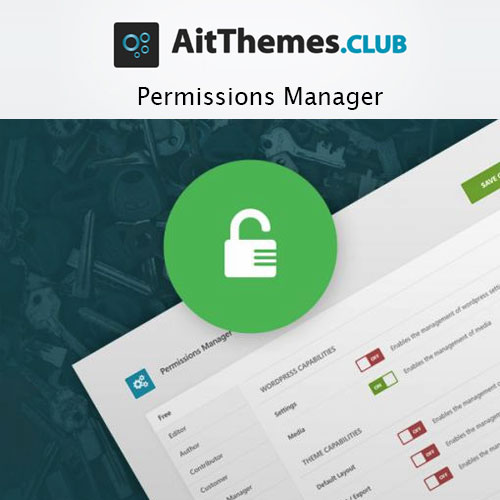

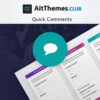

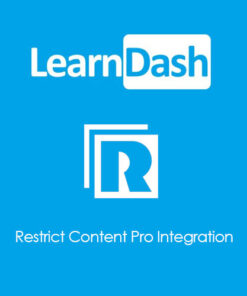

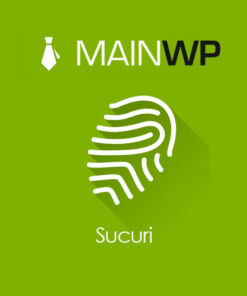

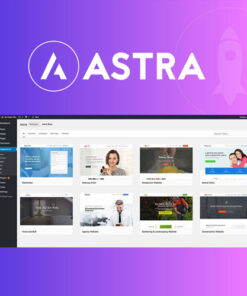


Reviews
There are no reviews yet.