AIT Infobar
$19.00 Original price was: $19.00.$4.49Current price is: $4.49.
- Very cheap price & Original product !
- We Purchase And Download From Original Authors
- You’ll Receive Untouched And Unmodified Files
- 100% Clean Files & Free From Virus
- Unlimited Domain Usage
- Free New Version
- License : GPL
- Product Version : 2.0.2
Last updated on : August 10th, 2024
DOWNLOAD NOW!
This and 3000+ plugins and themes can be downloaded as a premium member for only $15. Join The Club Now!AIT Infobar by AIT-Themes: Enhance User Engagement with Customized Information Bars
AIT Infobar by AIT-Themes is a versatile WordPress plugin designed to help you display customizable information bars across your site. Whether you want to highlight important announcements, promote special offers, or provide essential updates, this plugin allows you to create eye-catching infobars that capture your visitors’ attention. In this article, we’ll dive into the key features, benefits, setup process, and best practices for using AIT Infobar to enhance user engagement on your WordPress site.
What is AIT Infobar by AIT-Themes?
AIT Infobar is a premium WordPress plugin developed by AIT-Themes that allows you to add customizable infobars to your website. Infobars are horizontal bars that can be placed at the top or bottom of your site, displaying important messages, promotions, or updates to your visitors. The plugin provides a range of customization options to tailor the appearance and behavior of these infobars to fit your site’s design and objectives.
Key Features of AIT Infobar
1. Customizable Infobar Design
Create and customize infobars to match your site’s design and branding. Adjust colors, fonts, and styles to ensure the infobar complements your website’s aesthetics.
2. Multiple Display Positions
Choose where the infobar will appear on your site—at the top or bottom of the page. You can select the most effective position based on your content and user experience goals.
3. Responsive Design
Ensure that infobars look great on all devices with responsive design options. The plugin adapts the infobar’s appearance to different screen sizes, providing a seamless experience for mobile and desktop users.
4. Scheduling and Targeting
Schedule when the infobar will be displayed and target specific pages or user groups. Set start and end dates for promotions or announcements, and display the infobar only on relevant pages.
5. Call-to-Action Buttons
Add call-to-action (CTA) buttons to your infobars to drive user engagement. Include buttons for actions such as subscribing to a newsletter, shopping now, or learning more.
6. Animation and Effects
Enhance the visibility of your infobar with animation and effects. Use fade-ins, slide-ins, or other animations to draw attention and make the infobar more engaging.
7. Integration with Other Plugins
Integrate seamlessly with other WordPress plugins and themes. Ensure compatibility with page builders, e-commerce plugins, and membership systems to extend functionality.
8. Custom HTML and Shortcodes
Incorporate custom HTML and shortcodes into your infobar for added flexibility. Embed videos, forms, or other elements to enrich the content of the infobar.
9. Analytics and Tracking
Track the performance of your infobar with built-in analytics. Monitor metrics such as clicks and views to evaluate the effectiveness of your announcements and promotions.
10. Regular Updates and Support
Benefit from regular updates and comprehensive support from AIT-Themes. Stay current with the latest features and receive assistance for any issues or questions.
Benefits of Using AIT Infobar
1. Increased Visibility
Capture the attention of your visitors with prominent infobars that stand out from the rest of your content. Highlight important messages and promotions to ensure they are seen.
2. Improved User Engagement
Drive user engagement with well-placed call-to-action buttons and interactive elements. Encourage visitors to take action, such as subscribing, purchasing, or exploring more content.
3. Flexible Customization
Customize the appearance and behavior of your infobar to align with your site’s design and objectives. Tailor the infobar to fit your brand and communicate your message effectively.
4. Timely Announcements
Schedule and target infobars for timely announcements and promotions. Display information at specific times or on particular pages to reach the right audience.
5. Enhanced User Experience
Provide a better user experience with responsive and well-designed infobars. Ensure that the infobar is easily visible and accessible on all devices and screen sizes.
Setting Up AIT Infobar
1. Install and Activate the Plugin
Download the AIT Infobar plugin from the AIT-Themes website. Install and activate the plugin through your WordPress admin dashboard.
2. Configure Infobar Settings
Access the plugin’s settings to configure the basic options. Define the infobar’s position, design, and content based on your site’s needs.
3. Customize the Design
Use the customization options to adjust the appearance of the infobar. Set colors, fonts, and styles to match your site’s branding and design preferences.
4. Add Content and CTA Buttons
Create compelling content for your infobar, including text, images, and call-to-action buttons. Use the plugin’s editor to add and format content effectively.
5. Schedule and Target Display
Set up scheduling and targeting options to control when and where the infobar is displayed. Define start and end dates, and select specific pages or user groups for targeting.
6. Implement Animations and Effects
Enhance the visibility of your infobar with animations and effects. Choose from various animation options to draw attention and make the infobar more engaging.
7. Test the Infobar
Preview and test the infobar to ensure it appears as expected on your site. Check the design, content, and functionality across different devices and screen sizes.
8. Monitor Performance
Use the plugin’s analytics and tracking features to monitor the performance of your infobar. Review metrics to assess the effectiveness of your announcements and promotions.
Best Practices for Using AIT Infobar
1. Craft Clear and Concise Messages
Ensure that the content of your infobar is clear and concise. Communicate your message effectively and avoid overwhelming users with too much information.
2. Use Eye-Catching Design
Design your infobar to stand out and capture attention. Use contrasting colors, bold fonts, and engaging visuals to make the infobar noticeable.
3. Optimize for Mobile
Ensure that the infobar is responsive and looks great on mobile devices. Test the design and functionality on various screen sizes to provide a seamless user experience.
4. Schedule Wisely
Plan the timing of your infobar’s display to align with your marketing and communication goals. Schedule announcements and promotions to maximize their impact.
5. Track and Analyze
Monitor the performance of your infobar using analytics and tracking tools. Analyze user interactions to evaluate effectiveness and make data-driven improvements.
6. Keep It Relevant
Ensure that the infobar’s content is relevant to your audience and site objectives. Update the infobar regularly to reflect current promotions, announcements, or information.
Troubleshooting Common Issues
1. Infobar Not Displaying
If the infobar is not displaying, check the plugin’s settings to ensure it is properly configured. Verify that the infobar is scheduled to be shown and that there are no conflicts with other plugins or themes.
2. Design Issues
For design issues, review the customization settings and ensure that the infobar’s styles are correctly applied. Test the infobar on different devices and screen sizes to check for responsiveness.
3. Animation Problems
If animations are not working as expected, verify that the animation settings are correctly configured. Check for conflicts with other scripts or plugins that might affect animation functionality.
4. Targeting and Scheduling Issues
If targeting or scheduling options are not functioning properly, double-check the configuration settings. Ensure that the infobar is set to display on the correct pages or for the intended user groups.
Conclusion
AIT Infobar by AIT-Themes is a valuable plugin for enhancing user engagement and communication on your WordPress site. With features such as customizable design, multiple display positions, and advanced targeting, the plugin provides a comprehensive solution for creating effective infobars.
By leveraging AIT Infobar, you can capture visitors’ attention, drive user interaction, and communicate important messages effectively. Follow best practices for setup, customization, and monitoring to make the most of the plugin and achieve your site’s goals.
Be the first to review “AIT Infobar” Cancel reply
Related products
MainWP
CACHE & MINIFY
Multilingual
CodeCanyon
Wordpress Plugins
WooCommerce Plugins


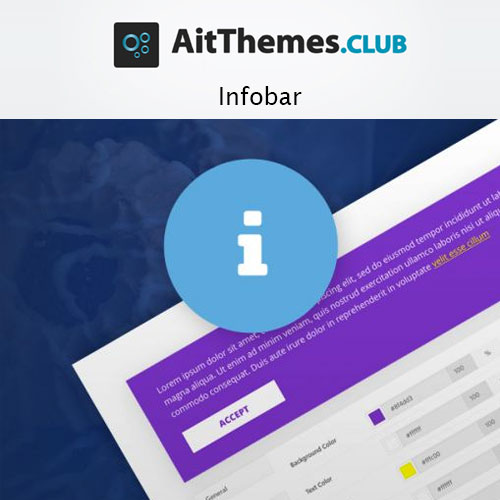
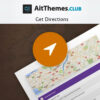
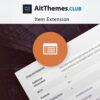

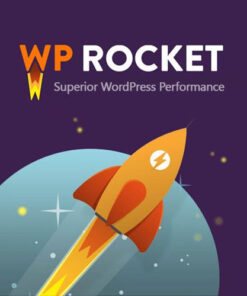
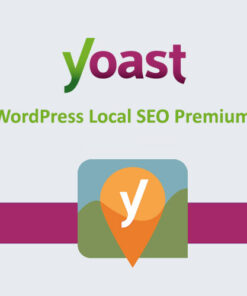

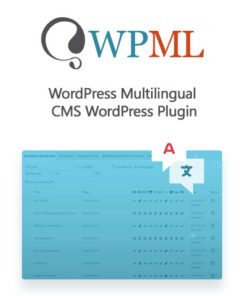
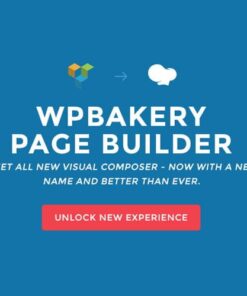

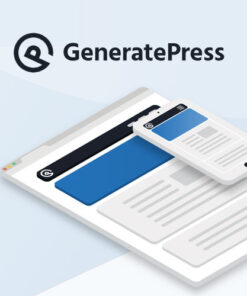
Reviews
There are no reviews yet.