AffiliateWP – Allowed Products
$0.00
- Very cheap price & Original product !
- We Purchase And Download From Original Authors
- You’ll Receive Untouched And Unmodified Files
- 100% Clean Files & Free From Virus
- Unlimited Domain Usage
- Free New Version
- License : GPL
- Product Version : 1.3
Last updated on : August 9th, 2024
DOWNLOAD NOW!
This and 3000+ plugins and themes can be downloaded as a premium member for only $15. Join The Club Now!
AffiliateWP – Allowed Products
AffiliateWP is a powerful plugin that enables you to create and manage a robust affiliate program for your WooCommerce store. If you sell WordPress GPL themes and plugins, the “Allowed Products” add-on is an essential feature to control and optimize your affiliate marketing strategy. This guide will walk you through the “Allowed Products” add-on, explaining what it is, how it works, and how you can use it to enhance your affiliate program.
What is the AffiliateWP Allowed Products Add-on?
The “Allowed Products” add-on for AffiliateWP gives you the ability to control which products in your WooCommerce store can earn affiliate commissions. This is particularly useful if you want to limit affiliate payouts to specific products or exclude certain items from your affiliate program.
Why Use the Allowed Products Add-on?
1. Control Commission Payouts
Not all products in your store may be suitable for earning affiliate commissions. The “Allowed Products” add-on allows you to specify which products qualify, giving you full control over your commission structure.
2. Focus Affiliate Efforts
By limiting commissionable products, you can direct your affiliates’ efforts towards promoting the items that are most profitable or strategically important for your business.
3. Prevent Overpaying Commissions
If certain products have low margins or are part of a special promotion, you may want to exclude them from your affiliate program to avoid overpaying commissions.
Setting Up Allowed Products in AffiliateWP
1. Install the Allowed Products Add-on
Ensure that AffiliateWP is installed and activated on your WooCommerce store. Next, download and install the “Allowed Products” add-on from the AffiliateWP website or your account dashboard.
2. Access the Allowed Products Settings
Once the add-on is activated, navigate to the Allowed Products settings in your WordPress admin panel. You can find this under the AffiliateWP settings section.
3. Select Products for Affiliate Commissions
In the settings, you can select which products in your WooCommerce store will be eligible for affiliate commissions. This can be done individually or by selecting product categories.
4. Save and Apply Settings
After selecting the allowed products, save your settings. These configurations will immediately apply to your affiliate program, ensuring that only the designated products will generate affiliate commissions.
Optimizing Your Allowed Products Strategy
1. Analyze Product Profit Margins
Before selecting products, analyze the profit margins of your WordPress themes and plugins. Choose products with higher margins for affiliate commissions to maintain profitability while incentivizing affiliates.
2. Focus on High-Converting Products
Identify which products in your WooCommerce store have the highest conversion rates. Allowing commissions on these products will encourage affiliates to promote items that are more likely to sell, increasing both their earnings and your revenue.
3. Rotate Allowed Products
To keep your affiliate program dynamic, consider rotating the products that are eligible for commissions. This strategy can help maintain affiliate interest and allow you to focus on promoting different products over time.
Integrating Allowed Products with WooCommerce
1. Link to Product Categories
If you have a large number of products, you might want to allow commissions based on product categories rather than individual items. This is especially useful for WooCommerce stores with extensive catalogs of WordPress themes and plugins.
2. Exclude Special Offers
During sales or promotions, you may want to exclude certain discounted products from earning affiliate commissions. This helps protect your margins while still offering deals to customers.
3. Customize Affiliate Landing Pages
Create specific landing pages for the products that are eligible for affiliate commissions. This targeted approach ensures that affiliates are directing traffic to the most relevant pages, improving the chances of conversion.
Best Practices for Managing Allowed Products
1. Communicate with Affiliates
Clearly communicate to your affiliates which products are eligible for commissions. This transparency helps avoid confusion and ensures that affiliates focus their efforts on the correct products.
2. Regularly Review Allowed Products
Periodically review and update your list of allowed products. This is important to ensure that your affiliate program remains aligned with your business goals and product strategy.
3. Use Data to Refine Choices
Leverage WooCommerce and AffiliateWP reporting tools to analyze the performance of different products. Use this data to refine your allowed products list, focusing on items that drive the most revenue.
Troubleshooting Common Issues
1. Affiliates Promoting Excluded Products
If you notice that affiliates are promoting products that are not eligible for commissions, check the “Allowed Products” settings to ensure they are correctly configured. Communicate any changes or restrictions to your affiliates promptly.
2. Inaccurate Commission Calculations
If commissions are not being calculated correctly, verify that the “Allowed Products” add-on is properly integrated with WooCommerce. Ensure that the product selection aligns with your intended commission structure.
3. Conflicts with Other Plugins
In case of conflicts with other WooCommerce plugins, test the “Allowed Products” settings in a staging environment. You may need to adjust your plugin configurations or seek support from AffiliateWP’s technical team.
Conclusion
The AffiliateWP “Allowed Products” add-on is a powerful tool for fine-tuning your affiliate program. By controlling which products are eligible for commissions, you can optimize your affiliate strategy, protect your profit margins, and drive targeted promotions for your WooCommerce store selling WordPress GPL themes and plugins.
Implementing this add-on effectively can lead to a more profitable and focused affiliate program. Start using the “Allowed Products” add-on today to ensure your affiliate efforts are aligned with your business goals and product offerings.
Be the first to review “AffiliateWP – Allowed Products” Cancel reply
Related products
AffiliateWP
AffiliateWP
AffiliateWP
AffiliateWP
AffiliateWP
AffiliateWP
AffiliateWP
AffiliateWP





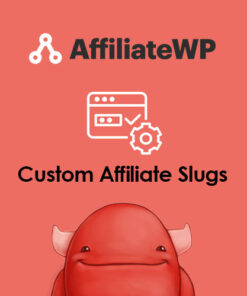
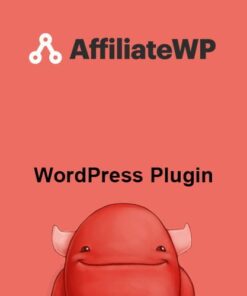
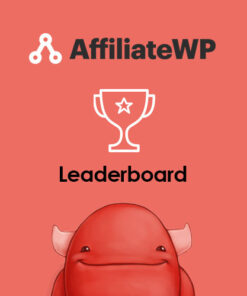
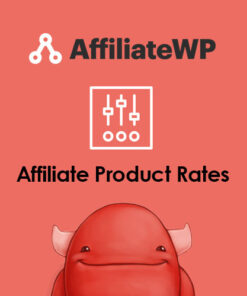
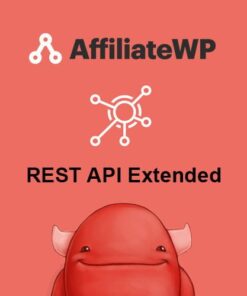
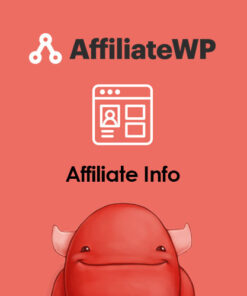
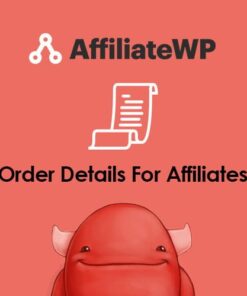
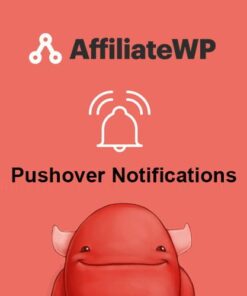
Reviews
There are no reviews yet.