CSS Igniter Sessions WordPress Theme
$49.00 Original price was: $49.00.$4.49Current price is: $4.49.
- Very cheap price & Original product !
- We Purchase And Download From Original Authors
- You’ll Receive Untouched And Unmodified Files
- 100% Clean Files & Free From Virus
- Unlimited Domain Usage
- Free New Version
- License : GPL
- Product Version : 1.12.10
Last updated on : August 12th, 2024
DOWNLOAD NOW!
This and 3000+ plugins and themes can be downloaded as a premium member for only $15. Join The Club Now!CSS Igniter Sessions WordPress Theme
The CSS Igniter Sessions WordPress Theme is a versatile and stylish theme designed primarily for events, conferences, seminars, and similar gatherings. It features a modern design and robust functionality, making it ideal for professionals and organizations looking to create a dynamic and engaging website for their events. This guide provides a comprehensive overview of the key features of the Sessions theme, how to set it up, and best practices for maximizing its potential.
Key Features of CSS Igniter Sessions WordPress Theme
1. Modern and Professional Design
- Sleek Aesthetics: Sessions offers a clean and contemporary design that enhances the presentation of event information and engages visitors.
- Customizable Layouts: The theme includes flexible layout options, allowing you to tailor the design to fit your event’s branding and style.
2. Event Management
- Event Listings: Easily create and manage event listings with detailed information, including dates, times, speakers, and venues.
- Event Calendar: Display a calendar view of upcoming events, making it easy for visitors to see and plan their participation.
3. Speaker and Schedule Management
- Speaker Profiles: Create detailed profiles for event speakers, including bios, photos, and social media links.
- Session Schedules: Organize and showcase event schedules, including session timings, room assignments, and speaker details.
4. Responsive and Mobile-Friendly
- Fully Responsive: Sessions is designed to be fully responsive, ensuring that your site looks great on all devices, from desktops to smartphones.
- Adaptive Design: Automatically adjusts to different screen sizes and resolutions for an optimal user experience.
5. Customization Options
- Theme Customizer: Utilize the WordPress Customizer to make real-time changes to the theme’s appearance, including colors, fonts, and layout settings.
- Custom Widgets: Add custom widgets to sidebars and footers to enhance functionality and display additional content.
6. SEO Optimization
- SEO-Friendly Structure: Built with SEO best practices to help improve your site’s visibility in search engine results.
- Schema Markup: Includes schema markup for events, speakers, and schedules to enhance search engine listings with rich snippets.
7. Pre-Built Demos and Templates
- One-Click Demo Import: Quickly set up your site using pre-designed demo content with the one-click import feature, providing a starting point for customization.
- Variety of Templates: Access a range of pre-built templates for different pages, including homepages, event pages, and speaker profiles.
8. Performance and Speed
- Optimized for Speed: The theme is designed to ensure fast loading times and a smooth browsing experience for users.
- Clean Code: Built with clean and efficient code to reduce bloat and enhance site performance.
9. Customer Support and Documentation
- Comprehensive Documentation: Detailed documentation and tutorials are available to guide you through the setup and customization process.
- Customer Support: Access CSS Igniter’s support team for assistance with any issues or questions related to the theme.
How to Set Up CSS Igniter Sessions WordPress Theme
1. Installation and Activation
- Download the Theme: Purchase and download the Sessions theme from the CSS Igniter website.
- Install the Theme: Go to Appearance > Themes > Add New in your WordPress dashboard, upload the theme file, and activate it.
2. Import Demo Content
- One-Click Import: Use the one-click demo import feature to set up your site with demo content. Navigate to Appearance > Import Demo Data and follow the prompts.
- Customize Demo Content: Replace demo content with your own event details, speaker information, and schedule after importing.
3. Customize Your Site
- Access the Customizer: Go to Appearance > Customize to adjust site settings, including colors, fonts, and layout options.
- Set Up Events: Configure event listings, schedules, and speaker profiles using the theme’s built-in options.
4. Configure Widgets and Menus
- Add Widgets: Go to Appearance > Widgets to add and configure widgets for sidebars, footers, and other widgetized areas.
- Create Menus: Navigate to Appearance > Menus to set up and manage navigation menus for your site.
5. Optimize Your Site
- SEO Settings: Utilize SEO plugins and best practices to improve your site’s search engine visibility.
- Performance Testing: Test your site’s performance and loading times, and address any issues using optimization tools.
6. Launch Your Site
- Review and Test: Test your site on various devices and browsers to ensure that it looks and functions correctly.
- Publish: Once satisfied with the setup and customization, publish your site and start promoting your event.
Best Practices for Using Sessions Theme
1. Maintain Design Consistency
- Utilize Customizer Options: Use the WordPress Customizer to ensure design consistency across your site. Align colors, fonts, and layout elements with your event’s branding.
- Apply Templates Effectively: Utilize pre-built templates to create a cohesive and professional look for your event site.
2. Optimize for Performance
- Optimize Media Files: Compress images and other media files to enhance loading speeds.
- Limit Plugins: Minimize the number of plugins to avoid conflicts and improve site performance.
3. Enhance SEO
- Optimize Event Listings: Ensure that event titles, descriptions, and meta tags are optimized for search engines.
- Implement Schema Markup: Use schema markup to improve search engine listings with rich snippets for events and speakers.
4. Focus on User Experience
- Easy Navigation: Design intuitive navigation menus to help users find event details, speaker information, and schedules easily.
- Mobile Responsiveness: Regularly test your site on mobile devices to ensure a positive user experience across all screen sizes.
5. Keep Your Site Updated
- Regular Updates: Keep your theme, plugins, and WordPress installation up to date for security and compatibility.
- Back Up Your Site: Regularly back up your site to protect against data loss and ensure quick recovery if needed.
Common Issues and Troubleshooting
1. Theme Display Issues
- Check Compatibility: Ensure that the theme is compatible with the latest version of WordPress and other plugins.
- Resolve Plugin Conflicts: Deactivate plugins to identify and address any conflicts affecting the theme’s display.
2. Performance Problems
- Optimize Media: Compress images and optimize media files to improve loading times.
- Address Speed Issues: Use performance testing tools to identify and resolve any speed-related problems.
3. Event Management Issues
- Verify Event Listings: Ensure that event listings, schedules, and speaker profiles are displaying correctly and that all information is accurate.
- Check Calendar Functionality: Verify that the event calendar is functioning properly and displaying events as expected.
Conclusion
The CSS Igniter Sessions WordPress Theme offers a sophisticated and feature-rich solution for creating professional websites for events, conferences, and seminars. With its modern design, robust event management features, and customization options, Sessions provides everything you need to build an engaging and functional event site.
By following the setup instructions and best practices outlined in this guide, you can effectively utilize the Sessions theme to create a compelling and successful event website. Whether you’re organizing a new event or enhancing an existing one, Sessions provides the tools and features needed to make your event stand out and attract attendees.
Be the first to review “CSS Igniter Sessions WordPress Theme” Cancel reply
Related products
BUSINESS


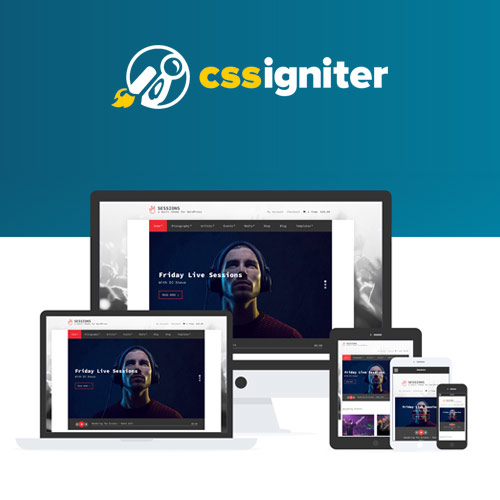

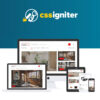
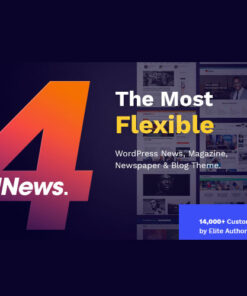
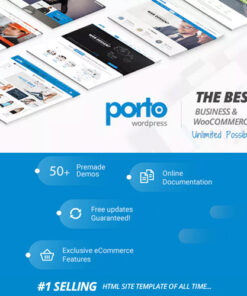
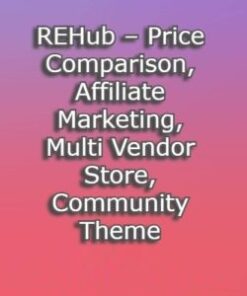
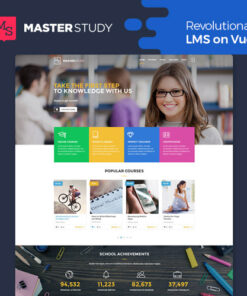
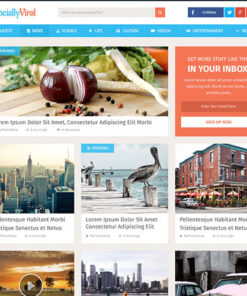
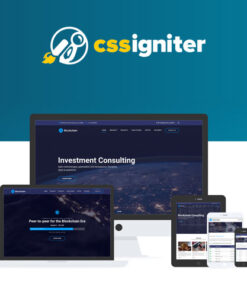
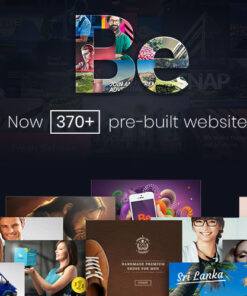
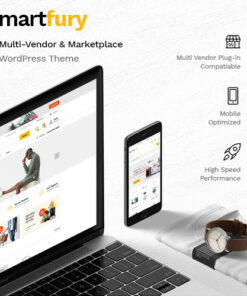
Reviews
There are no reviews yet.