BuddyPress – Boss
$129.00 Original price was: $129.00.$4.49Current price is: $4.49.
- Very cheap price & Original product !
- We Purchase And Download From Original Authors
- You’ll Receive Untouched And Unmodified Files
- 100% Clean Files & Free From Virus
- Unlimited Domain Usage
- Free New Version
- License : GPL
- Product Version : 2.5.7
Last updated on : August 11th, 2024
DOWNLOAD NOW!
This and 3000+ plugins and themes can be downloaded as a premium member for only $15. Join The Club Now!BuddyPress – Boss: The Ultimate Social Networking Theme for WordPress
BuddyPress – Boss is a premium WordPress theme designed to integrate seamlessly with BuddyPress, the leading social networking plugin for WordPress. Created by BuddyBoss, the Boss theme is built to enhance the capabilities of BuddyPress, offering an intuitive, customizable, and mobile-responsive platform for creating online communities, social networks, and membership sites.
Key Features of BuddyPress – Boss
1. Seamless Integration with BuddyPress
- User Profiles: The Boss theme takes full advantage of BuddyPress’s user profile features, allowing members to create and manage their profiles with ease.
- Activity Streams: Members can share updates, media, and more through activity streams, fostering real-time engagement within the community.
- Groups: Facilitate interaction by creating groups where members can discuss topics, share resources, and collaborate on projects.
- Private Messaging: Enable private messaging between members, allowing for one-on-one communication within your community.
2. Highly Customizable Design
- Drag-and-Drop Page Builder: Use the integrated drag-and-drop builder to create custom layouts and designs without needing to code.
- Theme Customizer: Easily adjust the look and feel of your site using the WordPress Customizer. Change colors, fonts, and layouts in real-time to match your brand.
- Custom Header and Footer: Customize your site’s header and footer with various options to include menus, logos, and widgets.
3. Mobile-Responsive and Retina Ready
- Responsive Design: The Boss theme is fully responsive, ensuring your site looks great on all devices, including smartphones, tablets, and desktops.
- Retina Ready: High-resolution graphics ensure your site looks sharp and clear on retina displays.
4. Advanced Community Features
- Member Navigation: Provide easy access to important community features like profiles, messages, and notifications with customizable member navigation menus.
- Social Login Integration: Allow users to log in using their social media accounts, streamlining the registration and login process.
- Gamification: Engage members with gamification features like badges, achievements, and points, encouraging interaction and participation.
5. Integration with Popular Plugins
- WooCommerce: Sell products or memberships by integrating WooCommerce, the leading eCommerce plugin for WordPress.
- bbPress: Add discussion forums to your site with bbPress, creating spaces for deeper community discussions and support.
- LearnDash: If you’re running an e-learning site, integrate with LearnDash to offer courses and track student progress directly within your community.
6. Multilingual Support
- Translation Ready: The Boss theme is translation-ready, allowing you to create a multilingual site that caters to a global audience.
- RTL Support: Fully support right-to-left (RTL) languages, ensuring your community is accessible to users worldwide.
7. Performance and Security
- Optimized for Speed: The Boss theme is optimized for performance, ensuring fast loading times and a smooth user experience.
- Secure Platform: Built with security in mind, the Boss theme includes features like SSL support, secure login, and regular updates to keep your site safe.
8. Developer-Friendly
- Child Theme Support: Easily create a child theme to make customizations without affecting the main theme, ensuring updates don’t overwrite your changes.
- Custom Hooks and Filters: Utilize custom hooks and filters to extend the theme’s functionality and integrate with other plugins or services.
Installing and Setting Up BuddyPress – Boss
1. Purchase and Download
- Purchase: Buy the Boss theme from the BuddyBoss website.
- Download: After purchase, download the theme’s ZIP file from your account.
2. Install the Theme
- Log in to WordPress Dashboard: Go to Appearance > Themes > Add New.
- Upload Theme: Click Upload Theme, select the ZIP file, and click Install Now.
- Activate Theme: After installation, click Activate to enable the Boss theme.
3. Install Required Plugins
- BuddyPress: Go to Plugins > Add New, search for BuddyPress, and install and activate the plugin.
- Additional Plugins: Install any additional plugins required for your site, such as WooCommerce, bbPress, or LearnDash.
4. Configure Theme Settings
- Customize Appearance: Go to Appearance > Customize to adjust the theme’s settings, including colors, fonts, and layouts.
- Set Up Menus: Create and configure navigation menus to ensure easy access to key areas of your community.
- Set Up Widgets: Add and arrange widgets in your sidebars, footer, and other widgetized areas of the site.
5. Configure BuddyPress Settings
- Member Profiles: Set up member profiles under BuddyPress > Settings > Components.
- Activity Streams: Enable activity streams to allow members to post updates and interact in real time.
- Groups: Create groups for members to join and engage with others who share similar interests.
Best Practices for Using BuddyPress – Boss
1. Plan Your Community Structure
Before setting up your site, plan the structure of your community. Determine the types of groups, forums, and member profiles you need to create a cohesive experience.
2. Encourage Member Engagement
Use gamification features like badges and points to encourage member participation. Foster interaction through group discussions, private messaging, and activity streams.
3. Optimize for Mobile Users
Ensure that your site is fully responsive and mobile-friendly. Test the site on different devices to provide an optimal experience for all users.
4. Keep Your Site Secure
Regularly update your theme and plugins to ensure your site is secure. Consider using a security plugin to monitor for potential threats and vulnerabilities.
5. Personalize Member Profiles
Allow members to personalize their profiles with custom fields, avatars, and cover images. This helps build a sense of ownership and community.
6. Monitor Performance
Regularly check your site’s performance and optimize as needed. Use caching plugins, optimize images, and minimize the number of active plugins to improve speed.
7. Leverage SEO
Optimize your community site for search engines by using SEO plugins, creating keyword-rich content, and ensuring your site is properly indexed.
Troubleshooting Common Issues
1. Plugin Conflicts
If you encounter issues, check for conflicts with other plugins. Deactivate all other plugins and activate them one by one to identify the cause.
2. Display Issues
If your site isn’t displaying correctly, check your theme settings and ensure all required plugins are properly configured. Test on different devices to identify responsive design issues.
3. Slow Loading Times
If your site is slow, optimize images, enable caching, and consider upgrading your hosting plan. Deactivate unnecessary plugins to improve performance.
4. Member Engagement Problems
If members aren’t engaging, consider adding more interactive features like forums, activity streams, and gamification elements. Encourage participation with community challenges or rewards.
Conclusion
BuddyPress – Boss is an ideal theme for anyone looking to create a vibrant, interactive online community using WordPress. With its seamless BuddyPress integration, customizable design, and advanced social networking features, the Boss theme provides all the tools you need to build and grow a successful community site.
Be the first to review “BuddyPress – Boss” Cancel reply
Related products
Array Themes
BuddyPress


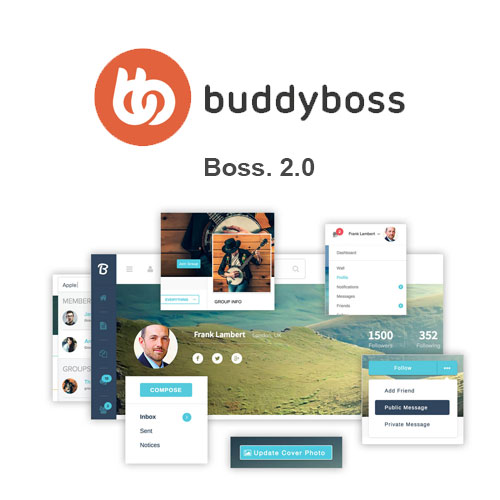

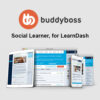
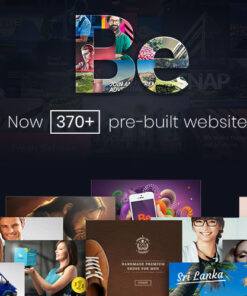
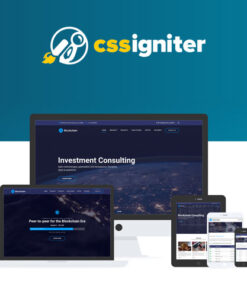
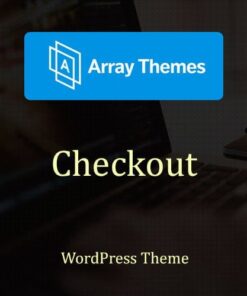
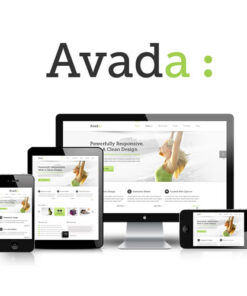
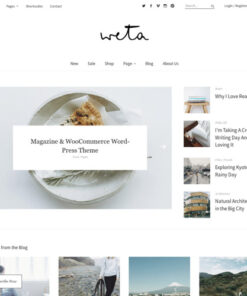
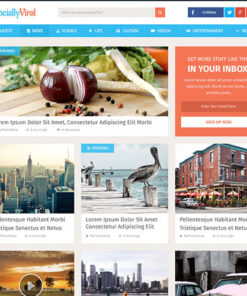
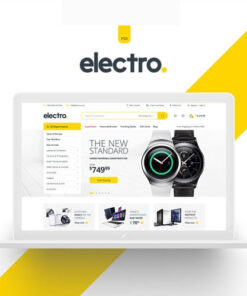
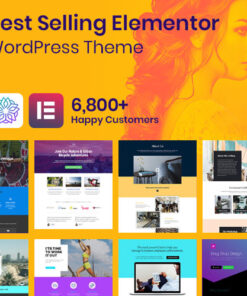
Reviews
There are no reviews yet.