Beaver Builder Theme
$99.00 Original price was: $99.00.$4.49Current price is: $4.49.
- Very cheap price & Original product !
- We Purchase And Download From Original Authors
- You’ll Receive Untouched And Unmodified Files
- 100% Clean Files & Free From Virus
- Unlimited Domain Usage
- Free New Version
- License : GPL
- Product Version : 1.7.16
Last updated on : August 11th, 2024
DOWNLOAD NOW!
This and 3000+ plugins and themes can be downloaded as a premium member for only $15. Join The Club Now!Beaver Builder Theme
The Beaver Builder Theme is a highly flexible and powerful WordPress theme designed to work seamlessly with the Beaver Builder page builder plugin. It offers a solid foundation for creating visually stunning and functional websites while providing extensive customization options that integrate perfectly with Beaver Builder. This guide covers the key features, installation process, and best practices for using the Beaver Builder Theme effectively.
Overview of Beaver Builder Theme
The Beaver Builder Theme is a versatile, lightweight WordPress theme that pairs excellently with the Beaver Builder plugin. It provides a clean and customizable framework that allows users to design and build websites with ease, thanks to its integration with Beaver Builder’s drag-and-drop interface.
Key Features of Beaver Builder Theme
- Seamless Integration with Beaver Builder
- Drag-and-Drop Editing: Fully compatible with Beaver Builder’s drag-and-drop editor, enabling easy layout and design customization.
- Global Settings: Use global settings to apply consistent styles across your site, including typography, colors, and layout options.
- Customizable Layout Options
- Header and Footer Layouts: Customize header and footer layouts to match your design needs, with various options for structure and style.
- Page Templates: Choose from multiple page templates to set up different types of pages, such as full-width, sidebar, or no-sidebar layouts.
- Advanced Design Controls
- Responsive Design: Ensure your website looks great on all devices with built-in responsive design controls.
- Custom Styling: Adjust colors, fonts, and spacing using the theme’s styling options to match your brand’s look and feel.
- Theme Customizer Integration
- Live Preview: Use the WordPress Theme Customizer for live previewing of changes, allowing you to see adjustments in real-time.
- Custom Widgets: Add and configure custom widgets to enhance your site’s functionality and design.
- Performance Optimization
- Lightweight Code: Benefit from a lightweight, performance-optimized codebase that ensures fast loading times.
- SEO-Friendly: Implement SEO best practices to improve your site’s search engine rankings and visibility.
- Pre-Built Templates and Layouts
- Starter Templates: Access a library of starter templates to jumpstart your design process and quickly create professional-looking pages.
- One-Click Import: Easily import and customize pre-built layouts to fit your needs.
- Developer-Friendly Features
- Custom CSS: Add custom CSS to further personalize your site’s design and layout.
- Child Theme Support: Create and use child themes for advanced customizations without affecting the core theme files.
- Extensive Support and Documentation
- Comprehensive Documentation: Access detailed documentation and tutorials to help you get the most out of the Beaver Builder Theme.
- Priority Support: Receive premium support from the Beaver Builder team for troubleshooting and assistance.
Installing and Setting Up Beaver Builder Theme
1. Purchase and Download
- Purchase: Acquire the Beaver Builder Theme from the Beaver Builder website.
- Download: After purchase, download the theme ZIP file from your account dashboard.
2. Install the Theme
- Log in to WordPress Dashboard: Go to Appearance > Themes.
- Upload Theme: Click Add New and then Upload Theme. Select the ZIP file you downloaded and click Install Now.
- Activate Theme: Once the installation is complete, click Activate to enable the Beaver Builder Theme on your site.
3. Configure Basic Settings
- Access Customizer: Navigate to Appearance > Customize to open the WordPress Theme Customizer.
- Customize Design: Adjust settings such as site identity, colors, fonts, and layout options to match your design preferences.
- Set Up Layouts: Configure header and footer layouts, choose page templates, and set up any additional design options.
4. Integrate with Beaver Builder
- Create a New Page or Post: Go to Pages > Add New or Posts > Add New and click Launch Beaver Builder.
- Design with Beaver Builder: Use Beaver Builder’s drag-and-drop editor to design and customize your page or post content.
- Apply Global Settings: Use Beaver Builder’s global settings to ensure consistency across your site’s pages and posts.
Best Practices for Using Beaver Builder Theme
1. Plan Your Design
Before starting with the Beaver Builder Theme, plan your site’s layout and design. Consider how you want to use the theme’s features and Beaver Builder’s capabilities to achieve your goals.
2. Utilize Customizer Options
Take full advantage of the Theme Customizer to adjust and preview design changes in real-time. Customize global settings to maintain consistency across your site.
3. Use Pre-Built Templates
Leverage pre-built templates and starter layouts to save time and create a professional look. Customize these templates to align with your brand and content.
4. Optimize for Performance
Ensure your site is optimized for speed and performance by using the theme’s lightweight code and optimizing images and other assets.
5. Test Responsiveness
Check your site on various devices and screen sizes to ensure it is responsive and looks great on all platforms. Adjust designs as needed to enhance usability.
6. Keep the Theme Updated
Regularly update the Beaver Builder Theme to access new features, improvements, and security patches. This ensures compatibility with the latest versions of WordPress and Beaver Builder.
7. Customize with Child Themes
For advanced customizations, use child themes to modify and extend the theme’s functionality without affecting the core theme files.
Troubleshooting Common Issues
1. Theme Conflicts
If you encounter issues with the Beaver Builder Theme, check for conflicts with other plugins or themes. Deactivate other plugins and switch to a default theme to identify potential conflicts.
2. Design Issues
If design elements are not appearing as expected, ensure that theme settings and Beaver Builder configurations are correctly applied. Clear your site’s cache and refresh the page if necessary.
3. Performance Concerns
If you experience performance issues, optimize site assets and check for any design elements that may be affecting load times. Consider using caching plugins and performance optimization tools.
4. Update Problems
If you encounter issues with theme updates, ensure that you are using the latest version of WordPress and Beaver Builder. Follow update instructions carefully and contact support if problems persist.
Conclusion
The Beaver Builder Theme is a powerful and flexible WordPress theme that enhances the Beaver Builder page builder plugin’s functionality. With its seamless integration, customizable layout options, and performance optimization features, it provides a solid foundation for creating professional and visually appealing websites.
Be the first to review “Beaver Builder Theme” Cancel reply
Related products
CACHE & MINIFY
CodeCanyon
All in One SEO
Security
THEMIFY


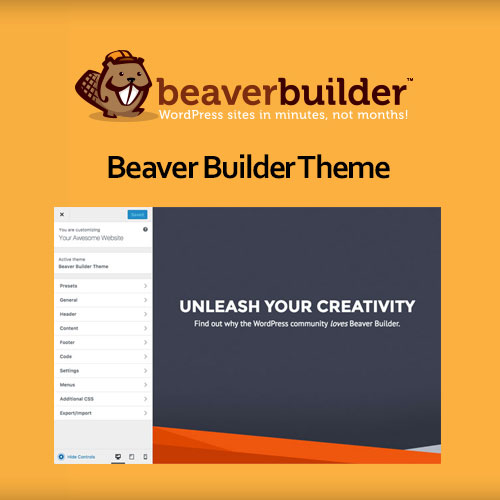
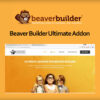

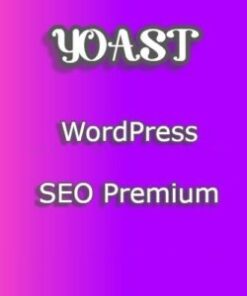
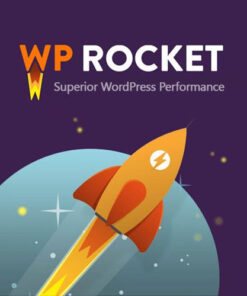
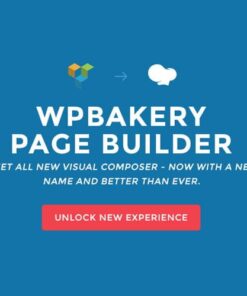

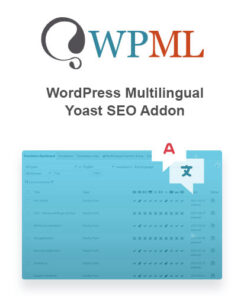


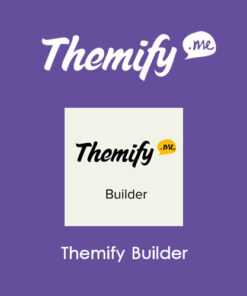
Reviews
There are no reviews yet.