Beaver Builder Plugin – Agency Version
$399.00 Original price was: $399.00.$4.49Current price is: $4.49.
- Very cheap price & Original product !
- We Purchase And Download From Original Authors
- You’ll Receive Untouched And Unmodified Files
- 100% Clean Files & Free From Virus
- Unlimited Domain Usage
- Free New Version
- License : GPL
- Product Version : 2.7.4.2
Last updated on : August 11th, 2024
DOWNLOAD NOW!
This and 3000+ plugins and themes can be downloaded as a premium member for only $15. Join The Club Now!Beaver Builder Plugin – Agency Version
The Beaver Builder Plugin – Agency Version is a premium WordPress page builder plugin designed for advanced users and agencies seeking to create custom, high-quality websites with ease. This powerful tool offers a range of features and functionalities that cater to both professional developers and businesses looking to build and manage websites efficiently. This guide will walk you through the key features, installation process, and best practices for using the Agency Version of Beaver Builder.
Overview of Beaver Builder Plugin – Agency Version
The Beaver Builder Plugin – Agency Version is the most feature-rich edition of Beaver Builder, providing advanced tools and capabilities to streamline the website design and development process. It includes a comprehensive set of modules, templates, and customization options that allow users to create stunning, responsive websites without needing to write code.
Key Features of Beaver Builder Plugin – Agency Version
- Advanced Page Builder
- Drag-and-Drop Interface: Easily build and customize pages using a user-friendly drag-and-drop interface.
- Live Front-End Editing: See changes in real-time as you edit your pages on the front end of your site.
- Premium Modules and Templates
- Extensive Module Library: Access a wide range of pre-built modules for adding various elements like sliders, buttons, and forms.
- Customizable Templates: Choose from professionally designed templates that you can customize to fit your brand.
- Theme Builder
- Header and Footer Customization: Design and customize site headers and footers with advanced options.
- Theme Layouts: Create and manage custom layouts for different post types and pages.
- White Labeling
- Custom Branding: Rebrand Beaver Builder to match your agency’s name and logo for a seamless client experience.
- Multi-Site Support
- Network Activation: Manage Beaver Builder across multiple sites in a WordPress network setup with ease.
- Developer-Friendly Features
- Custom Module Creation: Build and integrate custom modules and elements using Beaver Builder’s API.
- Advanced CSS and JS Options: Add custom CSS and JavaScript to enhance your site’s functionality and design.
- Extensive Support and Documentation
- Premium Support: Access priority support from the Beaver Builder team for advanced troubleshooting and assistance.
- Comprehensive Documentation: Utilize extensive documentation and tutorials to get the most out of the plugin.
- WooCommerce Integration
- Custom Shop Pages: Design custom WooCommerce shop and product pages to match your site’s style and branding.
- Product Layouts: Create unique layouts for product categories, single product pages, and more.
- Global Settings
- Global Styles: Apply global styling options across your entire site to maintain consistent design.
- Content Sync: Sync content and design elements across multiple pages or sites.
- Import/Export Capabilities
- Save and Reuse Designs: Import and export page layouts and templates to streamline your workflow and reuse designs across different projects.
Installing and Setting Up Beaver Builder Plugin – Agency Version
1. Purchase and Download
- Purchase: Buy the Beaver Builder Agency Version from the official Beaver Builder website.
- Download: After purchase, download the plugin ZIP file from your account dashboard.
2. Install the Plugin
- Log in to WordPress Dashboard: Go to Plugins > Add New.
- Upload Plugin: Click Upload Plugin and choose the ZIP file you downloaded. Click Install Now.
- Activate Plugin: Once the installation is complete, click Activate to enable the plugin on your site.
3. Configure Basic Settings
- Access Beaver Builder Settings: Go to Beaver Builder > Settings to configure basic settings such as license activation and general options.
- Activate License: Enter your license key to activate premium features and access support.
- Customize General Options: Adjust settings for module display, styling, and other preferences.
4. Start Building with Beaver Builder
- Create a New Page: Go to Pages > Add New and click Launch Beaver Builder to start designing your page.
- Use Templates and Modules: Select from available templates or use the drag-and-drop modules to build your page layout.
- Edit and Save: Customize content, styles, and layout as needed. Click Save or Publish to make your changes live.
Best Practices for Using Beaver Builder Plugin – Agency Version
1. Utilize Global Settings
Apply global styles and settings to maintain consistency across your site. Use global design options for colors, fonts, and spacing to ensure a cohesive look.
2. Leverage Templates
Save time by using and customizing pre-built templates. Import templates for different types of pages or sections and adjust them to fit your project’s needs.
3. Take Advantage of White Labeling
Use the white labeling feature to rebrand Beaver Builder for your agency. Customize the plugin’s interface to reflect your branding and provide a professional experience for clients.
4. Develop Custom Modules
If you have specific needs, create custom modules using Beaver Builder’s API. This allows you to extend the plugin’s functionality and offer unique solutions for your clients.
5. Implement WooCommerce Integration
Design custom WooCommerce pages to enhance the shopping experience on your site. Use Beaver Builder’s integration to create tailored layouts for product pages and shop sections.
6. Regularly Update the Plugin
Keep Beaver Builder updated to ensure you have the latest features and security patches. Regular updates help maintain compatibility with WordPress and other plugins.
7. Use Import/Export Features
Take advantage of the import/export capabilities to save time and maintain consistency across projects. Export designs and layouts to reuse them in other sites or projects.
Troubleshooting Common Issues
1. Plugin Conflicts
If you encounter issues with Beaver Builder not functioning correctly, check for conflicts with other plugins or themes. Deactivate other plugins and switch to a default theme to identify potential conflicts.
2. Layout Problems
If layouts are not displaying as expected, clear your site’s cache and check for any custom CSS or JavaScript that may be affecting the design. Ensure that your Beaver Builder settings are properly configured.
3. License Activation Issues
If you have trouble activating your license, verify that you’ve entered the correct license key. Contact Beaver Builder support if you continue to experience issues with activation.
4. Performance Concerns
If you notice performance issues, optimize your site’s images and minimize the use of heavy modules. Consider using caching solutions to improve site speed and responsiveness.
Conclusion
The Beaver Builder Plugin – Agency Version is a powerful tool that offers extensive features and customization options for creating and managing professional WordPress sites. With its advanced page-building capabilities, extensive module library, and support for custom branding, it is an ideal choice for agencies and developers looking to deliver high-quality websites efficiently.
By following the setup instructions and best practices outlined in this guide, you can leverage the full potential of Beaver Builder to build stunning, responsive sites that meet your clients’ needs and showcase your expertise.
Be the first to review “Beaver Builder Plugin – Agency Version” Cancel reply
Related products
Beaver Builder
Beaver Builder
Beaver Builder
Beaver Builder
Beaver Builder
Beaver Builder


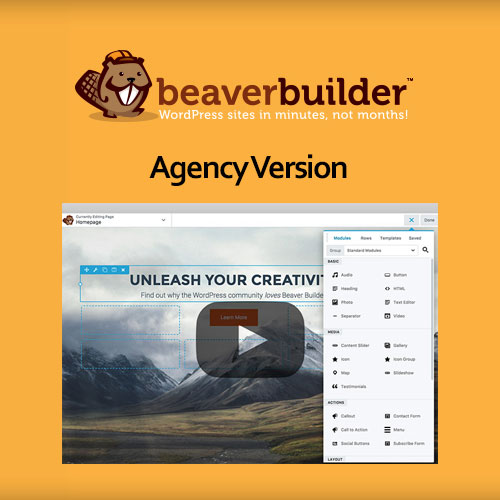
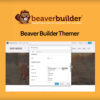

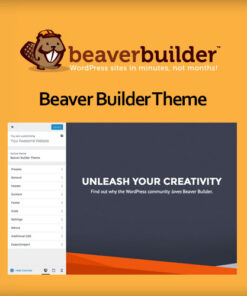
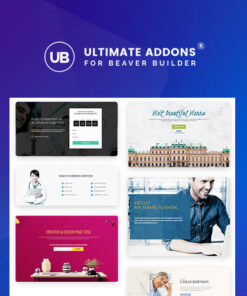
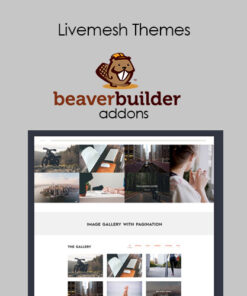
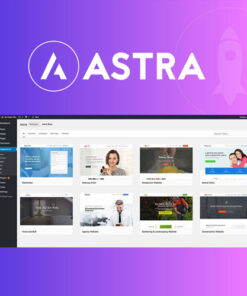
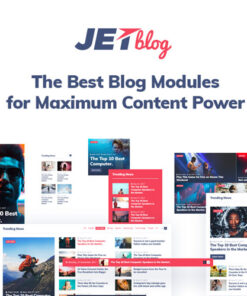
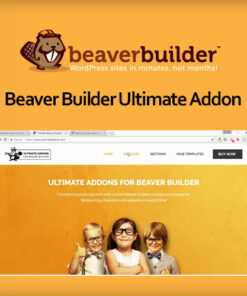
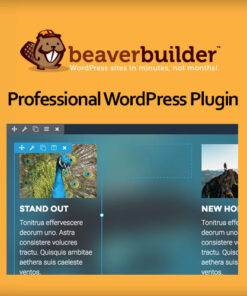

Reviews
There are no reviews yet.