WP Job Manager Listing Payments
$29.00 Original price was: $29.00.$4.49Current price is: $4.49.
- Very cheap price & Original product !
- We Purchase And Download From Original Authors
- You’ll Receive Untouched And Unmodified Files
- 100% Clean Files & Free From Virus
- Unlimited Domain Usage
- Free New Version
- License : GPL
- Product Version : 2.2.5
Last updated on : August 11th, 2024
DOWNLOAD NOW!
This and 3000+ plugins and themes can be downloaded as a premium member for only $15. Join The Club Now!WP Job Manager Listing Payments: A Comprehensive Guide
The WP Job Manager Listing Payments extension for WordPress is a powerful tool designed to integrate payment processing into your job listing site. This extension enhances WP Job Manager by allowing you to charge users for submitting job listings, thereby monetizing your job board and streamlining the payment process. This guide provides an in-depth look at the features, setup, and best practices for utilizing the WP Job Manager Listing Payments extension.
Overview of WP Job Manager Listing Payments
The WP Job Manager Listing Payments extension allows site administrators to set up and manage payments for job listings. This extension integrates seamlessly with the WP Job Manager plugin, adding payment functionality that can be configured to meet your site’s needs. Whether you want to charge a one-time fee or offer different pricing plans, this extension provides the tools necessary for effective monetization.
Key Features of WP Job Manager Listing Payments
**1. Payment Gateway Integration
Integrates with popular payment gateways such as PayPal, Stripe, and Authorize.net, allowing you to securely process transactions and manage payments.
**2. Flexible Pricing Options
Configure various pricing models, including one-time payments, subscription-based plans, and tiered pricing based on listing features or durations.
**3. Customizable Payment Plans
Create and customize payment plans to offer different levels of service or features for job listings. Define pricing tiers, listing durations, and additional perks for each plan.
**4. Easy Payment Management
Monitor and manage payments through the WordPress dashboard. Track transactions, view payment history, and manage refunds with ease.
**5. Seamless Integration
Works seamlessly with WP Job Manager, providing a smooth user experience for both site administrators and job seekers. Users can pay for listings directly on the job submission form.
**6. Automated Notifications
Send automated notifications to users about payment statuses, including successful payments, failed transactions, and refund confirmations.
**7. Refund and Cancellation Options
Offer users the ability to request refunds or cancel their listings. Manage these requests through the WordPress dashboard to ensure smooth operations.
**8. Customizable Payment Forms
Design and customize payment forms to match your site’s branding. Adjust form fields, layout, and design to provide a cohesive user experience.
Setting Up WP Job Manager Listing Payments
**1. Install and Activate the Extension
- Purchase and Download: Obtain the WP Job Manager Listing Payments extension from the official WP Job Manager website or a trusted provider.
- Install the Extension: Log in to your WordPress dashboard, navigate to Plugins > Add New, and upload the extension ZIP file. Click Install Now and then Activate.
**2. Configure Payment Gateways
- Access Settings: Go to Job Listings > Settings > Payments to access the payment settings for the extension.
- Select Payment Gateway: Choose your preferred payment gateway from the list of available options (e.g., PayPal, Stripe, Authorize.net).
- Enter API Credentials: Input the required API credentials and configuration details for your chosen payment gateway. This step may involve obtaining API keys or other credentials from your payment gateway provider.
**3. Set Up Pricing Plans
- Create Pricing Plans: Navigate to Job Listings > Settings > Pricing to create and configure pricing plans.
- Define Plan Details: Set up different pricing tiers, including plan names, descriptions, prices, and durations. Specify any additional features or perks associated with each plan.
- Save Changes: Save your pricing plan settings and ensure they are applied to the job listing submission process.
**4. Customize Payment Forms
- Edit Payment Forms: Access the payment form customization options through Job Listings > Settings > Payment Forms.
- Customize Layout: Adjust the layout, design, and fields of your payment forms to match your site’s branding and user experience.
- Preview and Save: Preview your changes to ensure they meet your requirements and save the customized payment forms.
**5. Configure Notifications
- Set Up Notifications: Go to Job Listings > Settings > Notifications to configure automated notifications related to payments.
- Customize Email Templates: Edit the email templates for payment confirmations, failure notices, and refunds to provide clear communication to users.
- Save Notification Settings: Save your notification settings to ensure users receive timely updates about their payment statuses.
**6. Test Payment Functionality
- Perform Test Transactions: Before going live, conduct test transactions to ensure that payment processing works correctly and that users can submit job listings without issues.
- Verify Payment Integration: Check that payments are processed accurately, and that users receive appropriate notifications and confirmations.
Best Practices for Using WP Job Manager Listing Payments
**1. Ensure Secure Payment Processing
Implement SSL certificates and secure payment gateways to protect users’ payment information and ensure secure transactions.
**2. Offer Clear Pricing Information
Provide clear and transparent pricing information on your job listing submission forms and pricing pages. Ensure users understand the costs associated with listing jobs.
**3. Regularly Update the Extension
Keep the WP Job Manager Listing Payments extension and associated plugins updated to access new features, improvements, and security patches.
**4. Monitor Payment Activity
Regularly monitor payment transactions and activity through the WordPress dashboard. Address any payment issues or discrepancies promptly.
**5. Provide Excellent Support
Offer support to users experiencing issues with payments or job listing submissions. Ensure timely and helpful responses to enhance user satisfaction.
**6. Optimize User Experience
Continuously refine the payment process and user experience based on feedback and usage data. Aim to streamline the payment process and make it as user-friendly as possible.
Troubleshooting Common Issues
**1. Payment Gateway Integration Problems
If you encounter issues with payment gateway integration, ensure that you’ve entered the correct API credentials and configuration details. Consult the payment gateway’s documentation or support for assistance.
**2. Payment Form Display Issues
If payment forms are not displaying correctly, check for conflicts with other plugins or themes. Verify that your payment forms are configured correctly and adjust settings as needed.
**3. Transaction Errors
For transaction errors, review error logs and payment gateway settings. Contact the payment gateway provider for support if the issue persists.
**4. Refund and Cancellation Requests
Ensure that refund and cancellation requests are processed accurately through the WordPress dashboard. Review request details and provide timely responses to users.
Conclusion
The WP Job Manager Listing Payments extension offers a robust solution for monetizing your job listing site through flexible payment options and seamless integration. By following the setup guide and best practices outlined in this article, you can effectively manage payments, enhance user experience, and optimize your job board’s functionality.
With its extensive features and customization options, this extension provides a comprehensive approach to integrating payments into your job listing site, enabling you to generate revenue and streamline the payment process for job submissions.
Be the first to review “WP Job Manager Listing Payments” Cancel reply
Related products
Astra
All in One SEO
Multilingual
Wordpress Plugins
LearnDash LMS


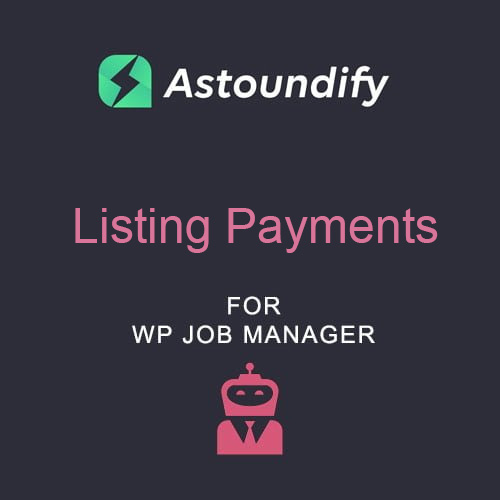
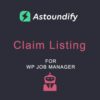

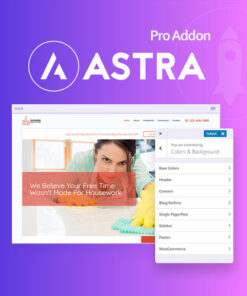

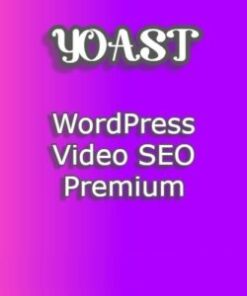
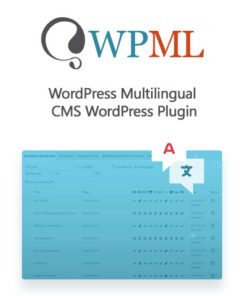


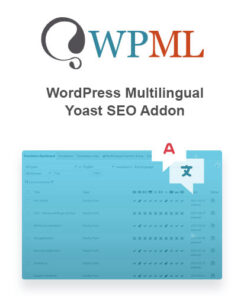
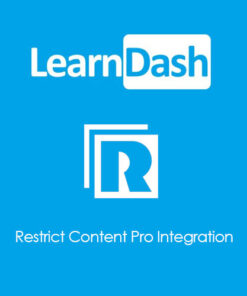
Reviews
There are no reviews yet.