Array Themes Editor WordPress Theme
$89.00 Original price was: $89.00.$4.49Current price is: $4.49.
- Very cheap price & Original product !
- We Purchase And Download From Original Authors
- You’ll Receive Untouched And Unmodified Files
- 100% Clean Files & Free From Virus
- Unlimited Domain Usage
- Free New Version
- License : GPL
- Product Version : 1.1.8
Last updated on : August 11th, 2024
DOWNLOAD NOW!
This and 3000+ plugins and themes can be downloaded as a premium member for only $15. Join The Club Now!Array Themes Editor WordPress Theme
The Array Themes Editor WordPress Theme is designed for users seeking a modern, versatile, and highly functional theme that excels in creating professional websites. Ideal for writers, editors, bloggers, and content creators, this theme combines clean design with robust features to deliver a top-notch web experience. In this guide, we will explore the key features, benefits, setup process, and best practices for using the Editor WordPress Theme.
Overview of Array Themes Editor
The Editor WordPress Theme by Array Themes is crafted to provide a streamlined, efficient, and visually appealing platform for content-driven websites. With its focus on readability, organization, and customization, it’s an excellent choice for those who prioritize content presentation and user experience.
Key Features of Editor WordPress Theme
1. Sleek and Modern Design
Editor features a sleek, modern design that emphasizes readability and aesthetic appeal. Its clean layout ensures that your content is the focal point, providing a professional look that enhances user engagement.
2. Fully Responsive Layout
The theme is fully responsive, ensuring that your website looks great on all devices, from desktops to smartphones. This adaptability helps maintain a consistent user experience across different screen sizes.
3. Customizable Layouts
Editor offers a range of customizable layout options, allowing you to tailor the design to your needs. Whether you prefer a traditional blog layout or a more modern magazine-style design, the theme provides flexibility to suit your content.
4. Integration with Page Builders
The theme supports popular drag-and-drop page builders such as Elementor and WPBakery. This integration allows you to design and customize your pages effortlessly, without the need for coding skills.
5. Multiple Post Formats
Editor includes support for multiple post formats, such as standard, gallery, video, and audio. This feature enables you to present a variety of content types in a visually appealing manner.
6. Advanced Typography Options
With extensive typography options, you can choose from a wide range of fonts and styles to match your brand’s identity. Customize headings, body text, and other elements to create a unique look for your site.
7. SEO-Friendly Design
The theme is designed with SEO best practices in mind, featuring clean code and optimized structure to help improve your site’s search engine rankings. This can lead to increased visibility and organic traffic.
8. Custom Widgets
Editor includes several custom widgets to enhance your site’s functionality. Add widgets for recent posts, social media links, popular content, and more to engage visitors and provide additional features.
9. One-Click Demo Import
To streamline the setup process, Editor offers a one-click demo import feature. This allows you to quickly set up your site with pre-built content and layouts, making it easier to get started.
Benefits of Using Editor WordPress Theme
1. Professional and Clean Appearance
The theme’s sleek design ensures that your website has a professional, polished look that enhances your credibility and appeal to visitors.
2. Versatile and Customizable
Editor is versatile enough to accommodate various types of content and websites, from blogs and magazines to portfolios and business sites. Its customizable layouts and features allow you to tailor the theme to your specific needs.
3. User-Friendly
The integration with page builders and intuitive customization options makes Editor user-friendly, even for those without technical expertise.
4. Enhanced Functionality
Custom widgets, advanced typography options, and SEO-friendly design add significant functionality to your site, helping you present content effectively and attract more visitors.
5. Easy Setup
The one-click demo import feature simplifies the setup process, allowing you to quickly configure your site with pre-built content and layouts.
Setting Up the Editor WordPress Theme
1. Purchase and Install the Theme
Begin by purchasing the Editor theme from Array Themes. After downloading the theme files, log in to your WordPress dashboard, navigate to Appearance > Themes, and click “Add New” to upload and install the theme.
2. Activate the Theme
Once installed, click “Activate” to set Editor as your active WordPress theme. This action will apply the theme’s design and layout to your website.
3. Import Demo Content
To quickly set up your site, use the one-click demo import feature. Go to Appearance > Import Demo Data and follow the instructions to import demo content and see how the theme looks with real data.
4. Customize Your Site
Access the WordPress Customizer (Appearance > Customize) to adjust the theme’s settings, including colors, fonts, and layout options. Use the drag-and-drop page builder to design and arrange your pages.
5. Configure Widgets
Add and configure custom widgets to your site’s sidebar or footer by going to Appearance > Widgets. Place widgets such as recent posts, social media links, and popular content to enhance your site’s functionality.
6. Set Up Additional Features
Depending on your needs, configure additional features such as contact forms, sliders, and social media integrations. Use plugins and theme settings to add and manage these features.
7. Translate Your Site (if needed)
For multilingual sites, install a translation plugin like WPML or Polylang. Follow the plugin’s instructions to translate your site’s content into different languages.
Best Practices for Using Editor WordPress Theme
1. Optimize for Performance
Ensure your website remains fast and responsive by optimizing images, using caching plugins, and minimizing unnecessary plugins. Regularly monitor your site’s performance to provide a smooth user experience.
2. Keep the Theme Updated
Regularly update the Editor theme to access new features, improvements, and security patches. Check for updates in your WordPress dashboard and follow the update instructions provided by Array Themes.
3. Utilize Customization Options
Make full use of the theme’s customization options to create a unique and visually appealing site. Experiment with different layouts, colors, and typography to match your brand identity.
4. Focus on SEO
Leverage the theme’s SEO-friendly features and consider using additional SEO plugins to further optimize your site’s content. Regularly update your content and follow best practices for on-page SEO.
5. Test Across Devices
Regularly test your site on various devices and screen sizes to ensure it remains responsive and user-friendly. This helps provide a consistent experience for all visitors.
6. Backup Your Site
Regularly back up your website to protect against data loss. Use a reliable backup plugin or service to create and store backups of your site’s content and settings.
Troubleshooting Common Issues
1. Theme Display Issues
If the theme isn’t displaying correctly, ensure it is properly installed and activated. Clear your browser cache and check for conflicts with other plugins or custom code.
2. Demo Import Problems
If you encounter issues with demo import, verify that your WordPress installation meets the theme’s requirements. Look for plugin conflicts and consult the theme documentation for troubleshooting tips.
3. Customization Difficulties
If you have trouble customizing the theme, review the available options in the WordPress Customizer and page builder. Refer to the theme documentation or contact Array Themes support for assistance.
4. Widget and Layout Issues
If you experience issues with widgets or layout settings, ensure that you are using the latest version of the theme and any required plugins. Consult the theme documentation for guidance on configuring these features.
Conclusion
The Array Themes Editor WordPress Theme offers a clean, modern, and versatile solution for creating a professional and engaging website. With its focus on content presentation, customizable features, and user-friendly setup, Editor is an excellent choice for writers, bloggers, and content creators.
By following the setup guide and best practices outlined in this article, you can effectively utilize the Editor theme to build a polished and functional online presence. Whether you’re running a blog, a magazine, or a personal portfolio, Editor provides the tools and flexibility to achieve your web goals.
Be the first to review “Array Themes Editor WordPress Theme” Cancel reply
Related products
BuddyPress
BuddyPress


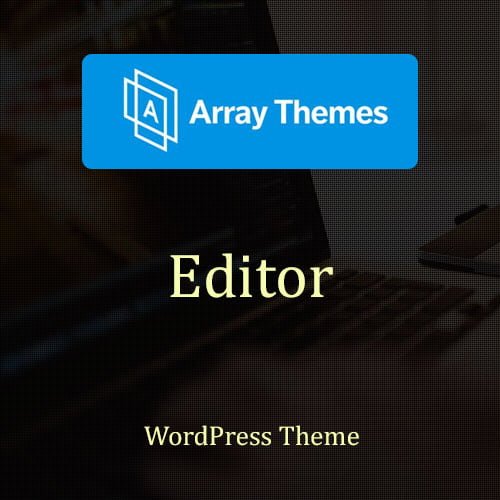



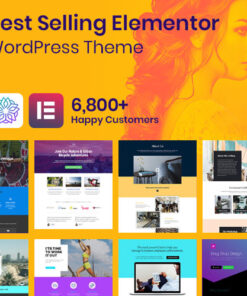
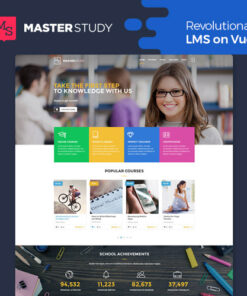
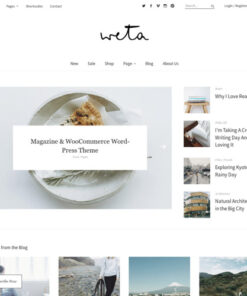
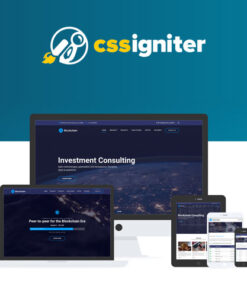
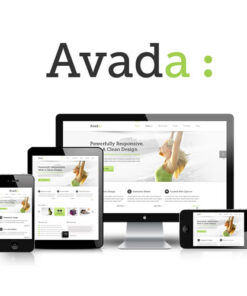
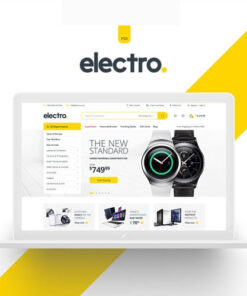
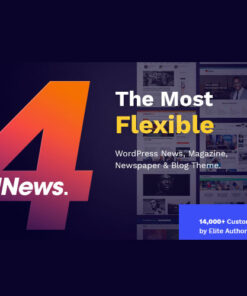
Reviews
There are no reviews yet.