Gravity Forms IContact Addon
$0.00
- Very cheap price & Original product !
- We Purchase And Download From Original Authors
- You’ll Receive Untouched And Unmodified Files
- 100% Clean Files & Free From Virus
- Unlimited Domain Usage
- Free New Version
- License : GPL
- Product Version : 1.6.0
Last updated on : August 31st, 2024
DOWNLOAD NOW!
This and 3000+ plugins and themes can be downloaded as a premium member for only $15. Join The Club Now!
Gravity Forms iContact Addon: Streamline Your Email Marketing Integration
The Gravity Forms iContact Addon is an essential tool for integrating Gravity Forms, a versatile WordPress form builder, with iContact, a well-regarded email marketing platform. This addon facilitates automatic synchronization of form submissions with iContact, making it easier to manage your email campaigns and subscriber lists.
In this article, we will explore the features, benefits, setup process, and practical applications of the Gravity Forms iContact Addon to help you effectively use this integration to enhance your email marketing strategy.
What is the Gravity Forms iContact Addon?
The Gravity Forms iContact Addon connects Gravity Forms with iContact, enabling automatic data transfer from your forms to iContact’s email lists. This integration helps automate subscriber management, reduces manual data entry, and optimizes your email marketing efforts.
Key Features of the Gravity Forms iContact Addon
- Automatic Data Sync: Automatically add or update subscribers in iContact based on form submissions from Gravity Forms.
- Custom Field Mapping: Map Gravity Forms fields to iContact fields to ensure accurate data transfer.
- List Management: Choose which iContact lists to add form submissions to, allowing for organized and targeted email campaigns.
- Conditional Logic: Use Gravity Forms’ conditional logic to control when and how data is sent to iContact based on form responses.
- Error Handling: Manage and troubleshoot any errors that occur during data transfer to maintain data integrity.
Benefits of Using the Gravity Forms iContact Addon
1. Efficient Email Marketing
By integrating Gravity Forms with iContact, you streamline the process of adding new subscribers to your email lists, making your marketing efforts more efficient and effective.
2. Improved Data Accuracy
Customizable field mapping ensures that form data is accurately transferred to iContact, maintaining the quality and consistency of your subscriber information.
3. Enhanced Subscriber Management
Automating data transfer reduces the need for manual entry, minimizes errors, and allows for more effective management of your email lists.
4. Optimized Workflow
Automation of the sync process enables you to focus on creating engaging content and strategic campaigns rather than dealing with manual data management tasks.
How to Set Up the Gravity Forms iContact Addon
1. Install and Activate the Addon
Ensure that both Gravity Forms and the iContact Addon are installed and activated on your WordPress site.
- Installation Steps:
- Navigate to Plugins > Add New in your WordPress dashboard.
- Search for “Gravity Forms iContact Addon” or upload the plugin file if you have it.
- Click Install Now and then Activate the plugin.
2. Obtain iContact API Key
To connect Gravity Forms with iContact, you need an API key from iContact.
- Steps:
- Log in to your iContact account.
- Go to Account > API Access.
- Generate a new API key if you don’t already have one.
- Copy the API key for use in the Gravity Forms settings.
3. Configure the Addon Settings
Once you have your iContact API key, configure the addon settings in Gravity Forms.
- Steps:
- Go to Forms > Settings > iContact in your WordPress dashboard.
- Enter your iContact API key and save the settings.
4. Create or Edit a Form
You need to create or edit a form that will be used with the iContact integration.
- Steps:
- Navigate to Forms > Add New or select an existing form.
- Add the necessary fields and configure the form settings as needed.
5. Configure the iContact Feed
Set up the iContact feed to specify how form data should be transferred.
- Steps:
- In the form editor, go to the Settings tab and select iContact.
- Create a new feed and configure the data transfer settings, including field mapping and list selection.
- Use conditional logic if needed to control when and how data is sent to iContact based on form responses.
- Save your settings.
6. Test the Integration
Before deploying the integration, thoroughly test it to ensure that data is transferred correctly.
- Steps:
- Submit a test entry through the form.
- Check iContact to verify that the data has been received and accurately recorded.
- Address any issues or errors that arise during testing.
Practical Applications of the Gravity Forms iContact Addon
1. Lead Generation
Automatically add new leads from your Gravity Forms submissions into iContact, improving your lead nurturing and marketing automation efforts.
2. Newsletter Subscriptions
Efficiently add new subscribers to your email newsletter lists, ensuring your communications reach your target audience with minimal manual effort.
3. Event Registrations
Capture event registrations through Gravity Forms and sync registrants with iContact lists for event-related communications and follow-ups.
4. Contact Management
Manage contact form submissions by syncing them with iContact, enabling effective follow-up and engagement with your audience.
Conclusion
The Gravity Forms iContact Addon is a valuable integration tool that connects Gravity Forms with iContact, automating subscriber management and enhancing your email marketing capabilities. By streamlining data transfer, improving accuracy, and optimizing your workflow, this addon helps you manage your email campaigns more effectively. Whether you’re focused on lead generation, newsletter subscriptions, or event registrations, the Gravity Forms iContact Addon ensures seamless integration and efficient marketing operations, allowing you to concentrate on crafting impactful content and strategies.
Be the first to review “Gravity Forms IContact Addon” Cancel reply
Related products
Gravity Forms
Gravity Forms
Gravity Forms
Gravity Forms
Gravity Forms
Gravity Forms
Gravity Forms
Gravity Forms




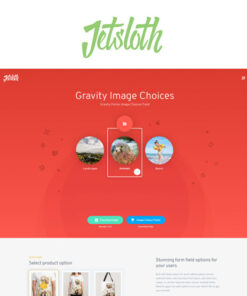
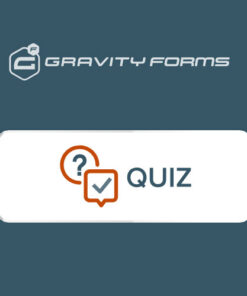
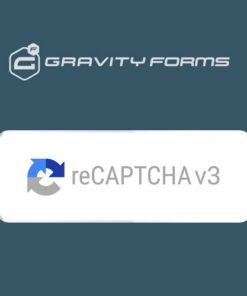
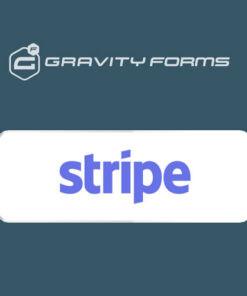
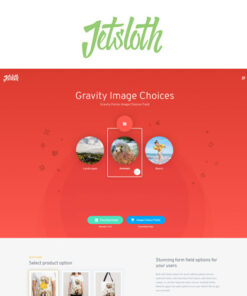
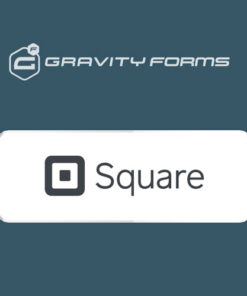
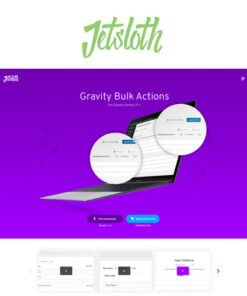
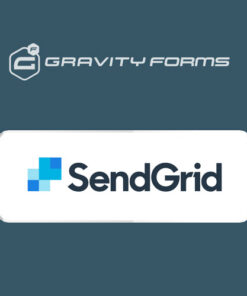
Reviews
There are no reviews yet.