Gravity Forms PayPal Checkout Addon
$59.00 Original price was: $59.00.$0.00Current price is: $0.00.
- Very cheap price & Original product !
- We Purchase And Download From Original Authors
- You’ll Receive Untouched And Unmodified Files
- 100% Clean Files & Free From Virus
- Unlimited Domain Usage
- Free New Version
- License : GPL
- Product Version : 3.5.0
Last updated on : August 30th, 2024
DOWNLOAD NOW!
This and 3000+ plugins and themes can be downloaded as a premium member for only $15. Join The Club Now!Gravity Forms PayPal Checkout Add-On: A Comprehensive Guide
The Gravity Forms PayPal Checkout Add-On is a powerful tool that integrates your Gravity Forms with PayPal, enabling you to process payments directly through your forms. Whether you’re selling products, accepting donations, or charging for services, this add-on simplifies the payment process and enhances the user experience by allowing customers to complete transactions seamlessly. This guide will provide a detailed overview of the features, benefits, setup process, and best practices for using the Gravity Forms PayPal Checkout Add-On.
What is the Gravity Forms PayPal Checkout Add-On?
The Gravity Forms PayPal Checkout Add-On is an integration that allows you to accept payments through PayPal directly within your Gravity Forms. It supports various payment scenarios, including one-time payments, subscriptions, and donations. This add-on leverages PayPal’s secure payment gateway to process transactions, ensuring a smooth and reliable checkout experience for your customers.
Key Features of Gravity Forms PayPal Checkout Add-On
- Seamless Integration: Integrates PayPal Checkout directly into your Gravity Forms for a unified payment experience.
- Flexible Payment Options: Supports one-time payments, recurring subscriptions, and donations.
- Customizable Payment Fields: Customize payment fields and settings to match your specific needs.
- PayPal Checkout Buttons: Displays PayPal Checkout buttons for a streamlined payment process.
- PayPal Smart Payment Buttons: Provides various payment options, including PayPal, credit/debit cards, and alternative methods.
- Instant Payment Notifications: Receive instant notifications of successful payments to keep track of transactions.
- Secure Transactions: Leverages PayPal’s secure payment gateway to ensure transaction safety.
Benefits of Using Gravity Forms PayPal Checkout Add-On
1. Streamlined Payment Process
By integrating PayPal Checkout directly into your forms, you simplify the payment process for your customers. They can complete transactions without leaving your site, enhancing user experience and reducing cart abandonment rates.
2. Versatile Payment Options
The add-on supports various payment scenarios, including one-time payments, subscriptions, and donations. This flexibility allows you to handle different types of transactions efficiently.
3. Enhanced User Experience
PayPal Checkout buttons and smart payment options provide a user-friendly checkout experience, making it easy for customers to pay using their preferred method.
4. Improved Security
Leveraging PayPal’s secure payment gateway ensures that transactions are processed safely. PayPal’s security features protect both you and your customers from fraud and unauthorized transactions.
5. Automated Payment Notifications
Instant payment notifications keep you informed of successful transactions, enabling you to manage and track payments efficiently.
6. Customizable Payment Settings
Customize payment fields and settings to fit your specific needs, ensuring that the payment process aligns with your business requirements.
How to Set Up the Gravity Forms PayPal Checkout Add-On
1. Install and Activate the Add-On
Begin by downloading and installing the Gravity Forms PayPal Checkout Add-On.
- Installation Steps:
- Log in to your WordPress dashboard.
- Navigate to Plugins > Add New.
- Click Upload Plugin and select the downloaded add-on file.
- Click Install Now and then Activate the plugin.
2. Obtain PayPal API Credentials
To connect Gravity Forms with PayPal, you need to obtain API credentials from your PayPal account.
- Steps to Obtain API Credentials:
- Log in to your PayPal Business account.
- Go to Account Settings and select API Access.
- Choose NVP/SOAP API Integration and click Manage API Credentials.
- Generate API credentials (API Username, API Password, and API Signature) and copy them for use in Gravity Forms.
3. Configure PayPal Checkout Settings in Gravity Forms
Access the PayPal Checkout settings within Gravity Forms and enter your API credentials to establish the connection between Gravity Forms and PayPal.
- Configuring Settings:
- Go to Forms > Settings in your WordPress dashboard.
- Select PayPal Checkout from the list of add-ons.
- Enter your API credentials into the appropriate fields.
- Configure additional settings such as payment options, button styles, and currency.
- Save your settings to apply the changes.
4. Create and Configure Your Form
Design a form in Gravity Forms that will handle payments through PayPal Checkout.
- Steps to Create and Configure a Form:
- Go to Forms > New Form.
- Add fields to capture necessary payment details, such as product name, amount, and quantity.
- Include PayPal-specific fields, such as total amount and payment type.
- Customize field settings and labels to match your payment requirements.
- Save your form.
5. Set Up PayPal Checkout Actions in the Form
Configure the PayPal Checkout action within the form to process payments and handle transactions.
- Setting Up Actions:
- Open the form you created in the form editor.
- Navigate to Settings > PayPal Checkout.
- Configure options such as payment type, currency, and button appearance.
- Set up additional settings for recurring payments or subscriptions if needed.
- Save your settings to complete the configuration.
6. Test the Payment Process
Before going live, test the payment process to ensure that transactions are processed correctly.
- Testing Steps:
- Submit a test entry through your form and complete a payment using PayPal Checkout.
- Verify that the payment is processed correctly in your PayPal account.
- Check for instant payment notifications to confirm that transactions are recorded.
- Make any necessary adjustments based on test results.
7. Monitor and Manage Payments
After launching your form, monitor and manage payments to ensure smooth operation and accurate transaction tracking.
- Monitoring and Managing Payments:
- Log in to your PayPal account to review and manage transactions.
- Check for payment notifications and reconcile them with form submissions.
- Address any issues or discrepancies promptly.
The Importance of GPL WordPress Plugins and Themes
Understanding GPL
The General Public License (GPL) is a free software license that allows users to freely use, modify, and distribute software. Many WordPress plugins and themes, including the Gravity Forms PayPal Checkout Add-On, are released under the GPL.
Benefits of Using GPL WordPress Plugins and Themes
- Cost-Effective: GPL software is often available for free or at a lower cost, making it accessible to a wider audience.
- Customizable: Users can modify and adapt GPL software to meet specific needs, providing greater flexibility and control.
- Community Support: GPL plugins and themes benefit from a strong community of developers and users, ensuring ongoing support and updates.
Why Choose GPL WordPress Plugins and Themes?
Choosing GPL-compliant plugins and themes ensures that you have full control over your website’s functionality and design. It supports a collaborative and community-driven approach to development, fostering innovation and reliability in the WordPress ecosystem.
Conclusion
The Gravity Forms PayPal Checkout Add-On is a valuable tool for integrating PayPal’s payment processing capabilities directly into your Gravity Forms. By streamlining the payment process and enhancing user experience, this add-on helps you manage transactions efficiently and securely.
Implement the Gravity Forms PayPal Checkout Add-On to optimize your payment handling, automate transaction processes, and provide a seamless checkout experience for your customers. Enjoy the benefits of secure, flexible, and efficient payment processing with this essential add-on.
Be the first to review “Gravity Forms PayPal Checkout Addon” Cancel reply
Related products
Gravity Forms
Gravity Forms
Gravity Forms
Gravity Forms
Gravity Forms
Download Monitor
WooCommerce Plugins
Gravity Forms


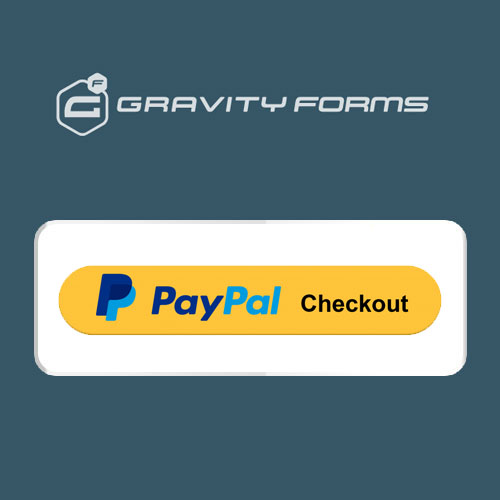
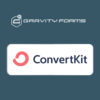
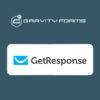


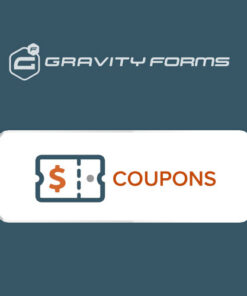
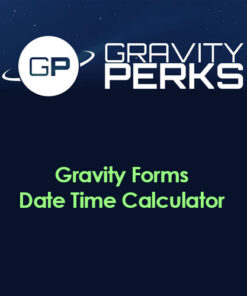
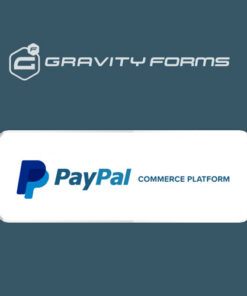
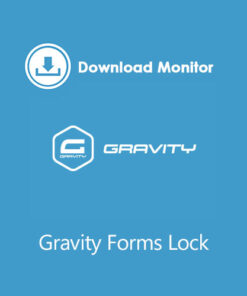
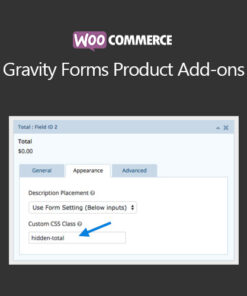

Reviews
There are no reviews yet.