Gravity Forms Trello Addon
$59.00 Original price was: $59.00.$0.00Current price is: $0.00.
- Very cheap price & Original product !
- We Purchase And Download From Original Authors
- You’ll Receive Untouched And Unmodified Files
- 100% Clean Files & Free From Virus
- Unlimited Domain Usage
- Free New Version
- License : GPL
- Product Version : 2.1.0
Last updated on : August 30th, 2024
DOWNLOAD NOW!
This and 3000+ plugins and themes can be downloaded as a premium member for only $15. Join The Club Now!Gravity Forms Trello Add-On
The Gravity Forms Trello Add-On integrates the popular Gravity Forms plugin with Trello, a leading project management and collaboration tool. This add-on allows you to seamlessly create and manage Trello cards from form submissions, enhancing your workflow and project management capabilities. In this guide, we will explore the features, benefits, setup process, and best practices for using the Gravity Forms Trello Add-On.
What is the Gravity Forms Trello Add-On?
The Gravity Forms Trello Add-On connects your Gravity Forms with Trello, enabling you to automatically create Trello cards based on form submissions. This integration is ideal for automating task creation, tracking form entries, and managing projects more efficiently. By leveraging Trello’s card and board system, you can streamline your workflow and enhance team collaboration.
Key Features of Gravity Forms Trello Add-On
- Automatic Card Creation: Automatically create Trello cards from Gravity Forms submissions, reducing manual entry and improving efficiency.
- Customizable Card Fields: Map form fields to Trello card fields, allowing for customized and detailed card creation.
- Board and List Selection: Choose the specific Trello boards and lists where the cards will be created.
- Conditional Logic: Use conditional logic to control when and how Trello cards are created based on form responses.
- Attachment Support: Include form attachments as attachments on Trello cards for comprehensive data management.
- Label and Due Date Integration: Assign labels and due dates to Trello cards based on form inputs.
- Real-Time Updates: Synchronize form submissions with Trello in real-time for up-to-date project tracking.
Benefits of Using Gravity Forms Trello Add-On
1. Streamlined Task Management
Automate the process of task creation by generating Trello cards directly from form submissions. This streamlining reduces manual effort and ensures that tasks are created promptly and accurately.
2. Improved Workflow Efficiency
Eliminate the need for manual data entry and task management. By automating these processes, you save time and reduce the risk of errors, allowing your team to focus on more strategic activities.
3. Customizable Card Creation
Customize how Trello cards are created by mapping form fields to Trello card fields. This flexibility ensures that the cards generated meet your specific requirements and integrate seamlessly with your Trello boards.
4. Enhanced Project Tracking
Utilize Trello’s project management features to track and manage tasks effectively. The integration with Gravity Forms allows you to keep your projects organized and up-to-date based on form submissions.
5. Conditional Logic
Implement conditional logic to determine when and how Trello cards are created based on form responses. This feature allows for more precise and targeted task management.
6. Attachment Integration
Include form attachments as part of Trello cards, ensuring that all relevant information is available for task management and review.
How to Set Up the Gravity Forms Trello Add-On
1. Install and Activate the Add-On
Begin by downloading the Gravity Forms Trello Add-On and uploading it to your WordPress site.
- Installation Steps:
- Log in to your WordPress dashboard.
- Navigate to Plugins > Add New.
- Click Upload Plugin and select the downloaded add-on file.
- Click Install Now and then Activate the plugin.
2. Obtain Trello API Key
To connect Gravity Forms with Trello, you need an API key from Trello.
- Steps to Obtain API Key:
- Log in to your Trello account at the Trello Developer Portal.
- Copy the API key provided.
- Generate a token by clicking on the provided link and granting the necessary permissions.
- Copy the generated token for use in the Gravity Forms Trello Add-On.
3. Configure Trello Settings in Gravity Forms
Access the Trello settings within Gravity Forms and enter your API key and token to connect your Trello account.
- Configuring Settings:
- Go to Forms > Settings in your WordPress dashboard.
- Select Trello from the list of add-ons.
- Enter the API key and token obtained from Trello into the appropriate fields.
- Save your settings to apply the changes.
4. Create a Form for Trello Card Submission
Build a form in Gravity Forms that will be used to collect data for Trello card creation. Include fields that correspond to the information you want to include on your Trello cards.
- Steps to Create a Form:
- Go to Forms > New Form.
- Add fields to the form, such as text fields, dropdowns, and file uploads.
- Configure field settings and labels to match the data you want to capture.
- Save your form.
5. Configure Trello Card Creation Settings in the Form
Set up the card creation settings within the form to specify how form submissions should be processed into Trello cards.
- Configuring Card Creation:
- Open the form you created in the form editor.
- Navigate to Settings > Trello.
- Configure options such as board selection, list selection, and field mappings.
- Set up conditional logic if needed to control when cards should be created.
- Save your settings.
6. Test the Integration
Before going live, test the form to ensure that Trello cards are created as expected based on form submissions.
- Testing Steps:
- Submit a test entry through your form.
- Check your Trello board to verify that the card has been created.
- Review the card content and settings to ensure accuracy.
- Make adjustments as needed based on test results.
7. Monitor and Manage Trello Cards
After launching your form, monitor the Trello cards created through form submissions and manage them as needed.
- Monitoring and Managing Cards:
- Go to your Trello board to view the cards created.
- Edit or update cards as needed.
- Use Trello’s features to track progress, assign tasks, and collaborate with your team.
The Importance of GPL WordPress Plugins and Themes
Understanding GPL
The General Public License (GPL) is a free software license that allows users to freely use, modify, and distribute software. Many WordPress plugins and themes, including the Gravity Forms Trello Add-On, are released under the GPL.
Benefits of Using GPL WordPress Plugins and Themes
- Cost-Effective: GPL software is often available for free or at a lower cost, making it accessible to a wider audience.
- Customizable: Users can modify and adapt GPL software to meet specific needs, providing greater flexibility and control.
- Community Support: GPL plugins and themes benefit from a strong community of developers and users, ensuring ongoing support and updates.
Why Choose GPL WordPress Plugins and Themes?
Choosing GPL-compliant plugins and themes ensures that you have full control over your website’s functionality and design. It supports a collaborative and community-driven approach to development, fostering innovation and reliability in the WordPress ecosystem.
Conclusion
The Gravity Forms Trello Add-On is a valuable tool for integrating Gravity Forms with Trello, enabling automatic card creation and enhancing project management workflows. By leveraging this add-on, you can streamline task management, improve workflow efficiency, and customize card creation to meet your specific needs.
Implement the Gravity Forms Trello Add-On to automate task creation, enhance project tracking, and improve team collaboration. Enjoy the benefits of seamless integration between Gravity Forms and Trello, and optimize your workflow for better project management and productivity.
Be the first to review “Gravity Forms Trello Addon” Cancel reply
Related products
Gravity Forms
Gravity Forms
Gravity Forms
Gravity Forms
Gravity Forms
WooCommerce Plugins
Gravity Forms




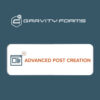

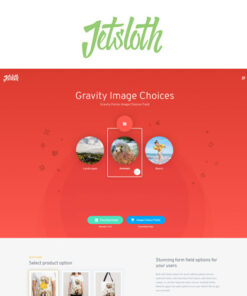
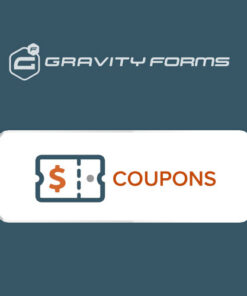
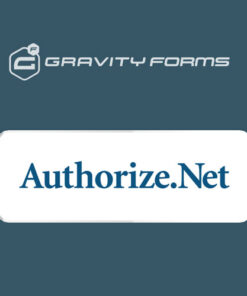
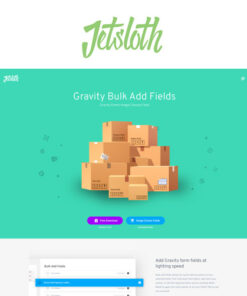
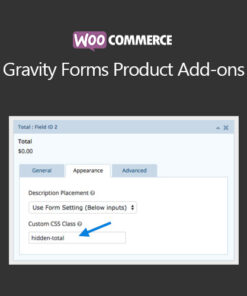
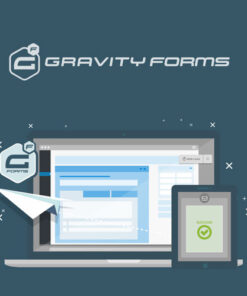
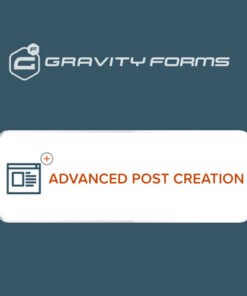
Reviews
There are no reviews yet.