Easy Digital Downloads Pricing Tables
$29.00 Original price was: $29.00.$4.49Current price is: $4.49.
- Very cheap price & Original product !
- We Purchase And Download From Original Authors
- You’ll Receive Untouched And Unmodified Files
- 100% Clean Files & Free From Virus
- Unlimited Domain Usage
- Free New Version
- License : GPL
- Product Version : 1.0
Last updated on : August 16th, 2024
DOWNLOAD NOW!
This and 3000+ plugins and themes can be downloaded as a premium member for only $15. Join The Club Now!Easy Digital Downloads Pricing Tables: Create and Display Dynamic Pricing Plans for Digital Products
Easy Digital Downloads (EDD) Pricing Tables is a feature that enables you to present your digital products with clear and attractive pricing options. This tool is essential for businesses and individuals who want to offer various pricing tiers, subscription plans, or product packages in a visually appealing and user-friendly manner.
Why Use Pricing Tables in Easy Digital Downloads?
Integrating pricing tables into your EDD setup offers several advantages:
- Enhanced Clarity: Clearly showcase different pricing options, plans, or packages to help customers make informed decisions.
- Improved Sales: Present pricing information in an organized way to encourage more purchases and subscriptions.
- Professional Appearance: Create a polished and professional look for your digital products, enhancing your brand’s credibility.
- Increased Engagement: Use visually engaging pricing tables to capture customers’ attention and drive conversions.
Key Features of Easy Digital Downloads Pricing Tables
1. Multiple Pricing Plans
Create and display multiple pricing plans for a single product or service. Options can include one-time purchases, monthly or yearly subscriptions, and bundle offers.
2. Customizable Table Layouts
Design and customize your pricing tables to fit your brand’s aesthetics. Adjust colors, fonts, and styles to ensure that the tables align with your website’s overall look and feel.
3. Dynamic Pricing Options
Show different features or benefits for each pricing tier. Highlight what’s included in each plan, such as access levels, product features, or additional bonuses.
4. Responsive Design
Ensure that your pricing tables are mobile-friendly and responsive. Tables will adjust automatically to fit various screen sizes, providing a seamless experience across devices.
5. Easy Integration
Integrate pricing tables seamlessly into your existing EDD setup. Place tables on product pages, landing pages, or anywhere else you need to display pricing information.
6. Enhanced Call-to-Action
Include clear and compelling call-to-action buttons in your pricing tables. Encourage users to purchase or subscribe with well-placed and attention-grabbing CTAs.
How to Set Up Pricing Tables in Easy Digital Downloads
1. Install and Activate a Pricing Table Plugin
To add pricing tables to your Easy Digital Downloads setup, you may need a dedicated plugin or add-on. Follow these steps to install and activate the necessary plugin:
- Log in to your WordPress dashboard.
- Navigate to Plugins > Add New.
- Search for a pricing table plugin compatible with EDD (e.g., “EDD Pricing Tables”).
- Click Install Now and then Activate the plugin.
2. Configure Pricing Table Settings
- Go to EDD > Pricing Tables or the equivalent section in the plugin settings.
- Configure the global settings, including default styles, layouts, and any other preferences.
3. Create Pricing Table
- Navigate to Pricing Tables and click Add New or a similar option.
- Enter the details for each pricing plan:
- Plan Name: Define the name of the pricing plan (e.g., Basic, Pro, Premium).
- Price: Set the price for the plan (e.g., $19/month).
- Features: List the features included in each plan.
- Call-to-Action: Add a button or link for users to purchase or subscribe.
4. Customize the Table Design
- Use the design settings to customize the appearance of your pricing tables. Adjust colors, fonts, borders, and other visual elements.
- Preview the table to ensure it looks good on both desktop and mobile devices.
5. Publish and Embed Pricing Tables
- Once you’ve configured and customized your pricing tables, publish them.
- Use the provided shortcode or block to embed the pricing tables on your product pages, landing pages, or any other location on your site.
6. Test and Optimize
- Review how the pricing tables appear on your site and ensure they function correctly.
- Test the call-to-action buttons and ensure they lead to the correct purchase or subscription flows.
- Monitor performance and gather feedback to make any necessary adjustments for better user experience and conversion rates.
Use Cases for Easy Digital Downloads Pricing Tables
1. Subscription Services
Display various subscription plans with different features and pricing tiers. Make it easy for users to choose the plan that best suits their needs.
2. Product Bundles
Showcase bundles of digital products with different pricing options. Highlight the value of each bundle and encourage users to purchase multiple items.
3. Membership Plans
Present different membership levels or access tiers, such as basic, standard, and premium, each with its own set of benefits and pricing.
4. Licensing Options
Offer multiple licensing options for software or digital products, such as single-user, multi-user, or enterprise licenses, with corresponding prices and features.
5. Course Packages
If you offer online courses, use pricing tables to display various course packages or learning paths, including different levels of access or additional resources.
Best Practices for Using Pricing Tables
1. Make Pricing Clear
Ensure that the pricing information is clear and easy to understand. Avoid jargon and use simple language to describe each plan.
2. Highlight Key Features
Emphasize the key features and benefits of each pricing plan. Use visual cues such as icons or checkmarks to make important features stand out.
3. Keep It Simple
Avoid overwhelming users with too many options. Present a manageable number of pricing plans and features to make decision-making easier.
4. Use Compelling CTAs
Include strong and persuasive call-to-action buttons that encourage users to take action. Use action-oriented language and make the buttons stand out.
5. Test Across Devices
Ensure that pricing tables look and function well across different devices and screen sizes. Perform tests on desktop, tablet, and mobile devices.
Troubleshooting Common Pricing Table Issues
1. Pricing Table Not Displaying Correctly
- Check Plugin Compatibility: Ensure that the pricing table plugin is compatible with your version of Easy Digital Downloads and WordPress.
- Review Shortcode Placement: Verify that the shortcode or block used to embed the pricing table is correctly placed in the desired location.
2. Styling Issues
- Inspect CSS Conflicts: Check for any CSS conflicts that may affect the appearance of your pricing tables. Adjust styles as needed.
- Customize Design Settings: Use the plugin’s design settings to refine the table appearance and ensure it aligns with your site’s branding.
3. Functionality Problems
- Verify Plugin Settings: Ensure that all settings and configurations for the pricing table plugin are correctly set up.
- Test Call-to-Action Buttons: Check that call-to-action buttons are functioning correctly and leading to the appropriate purchase or subscription pages.
Conclusion
Easy Digital Downloads Pricing Tables offer a powerful way to display and manage pricing options for your digital products. By implementing well-designed pricing tables, you can enhance the clarity of your pricing structure, improve user experience, and drive more conversions.
With features such as customizable designs, dynamic pricing options, and responsive layouts, pricing tables help you present your digital products in a professional and engaging manner. Whether you’re offering subscriptions, bundles, memberships, or licenses, pricing tables provide a valuable tool for optimizing your sales and marketing efforts.
Be the first to review “Easy Digital Downloads Pricing Tables” Cancel reply
Related products
Easy Digital Downloads
Easy Digital Downloads
Easy Digital Downloads
CodeCanyon
Easy Digital Downloads
CodeCanyon
Easy Digital Downloads
Easy Digital Downloads


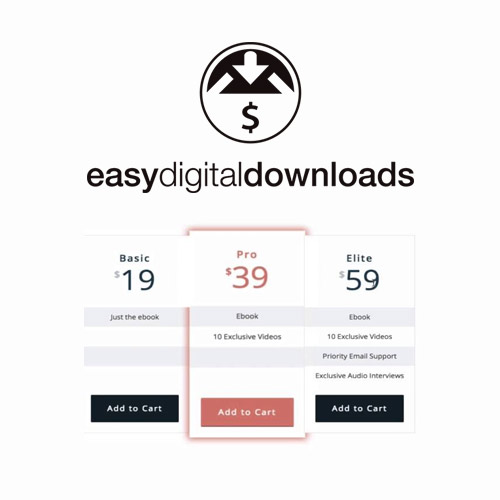

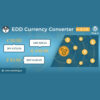
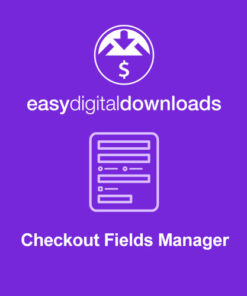
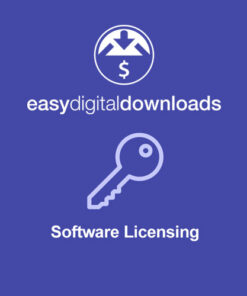
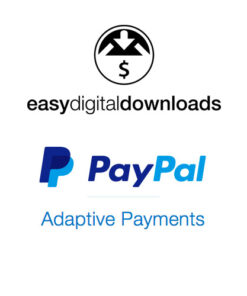
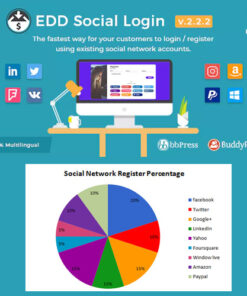
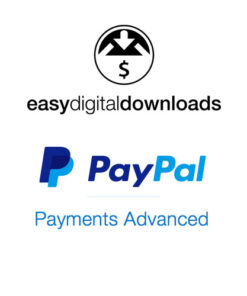
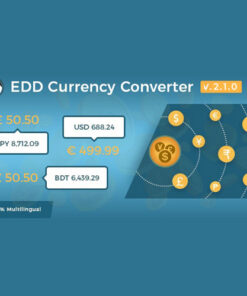
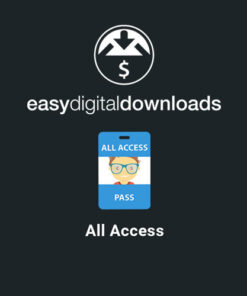
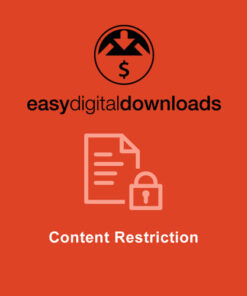
Reviews
There are no reviews yet.