Formidable Forms – GetResponse
$199.00 Original price was: $199.00.$0.00Current price is: $0.00.
- Very cheap price & Original product !
- We Purchase And Download From Original Authors
- You’ll Receive Untouched And Unmodified Files
- 100% Clean Files & Free From Virus
- Unlimited Domain Usage
- Free New Version
- License : GPL
- Product Version : 1.06
Last updated on : August 16th, 2024
DOWNLOAD NOW!
This and 3000+ plugins and themes can be downloaded as a premium member for only $15. Join The Club Now!Formidable Forms – GetResponse Integration: Seamlessly Connect Your WordPress Forms with Email Marketing
Formidable Forms – GetResponse is an integration add-on that allows you to connect your WordPress forms with GetResponse, a leading email marketing platform. This integration streamlines your marketing efforts by automatically adding form submissions to your GetResponse email lists, making it easier to manage and nurture your leads.
Why Integrate Formidable Forms with GetResponse?
Integrating Formidable Forms with GetResponse offers several advantages that enhance your email marketing and lead management efforts:
- Automated Lead Management: Automatically add new form submissions to your GetResponse email lists, saving you time and reducing manual data entry.
- Enhanced Marketing Campaigns: Use the collected data to segment your audience, create targeted email campaigns, and improve engagement rates.
- Improved Lead Nurturing: Automatically follow up with new leads using GetResponse’s automated workflows and email sequences.
- Seamless Data Syncing: Ensure that your email lists are always up-to-date with the latest form submissions and user data.
Key Features of Formidable Forms – GetResponse Integration
1. Automatic List Management
Add form submissions to specific GetResponse email lists automatically. Choose which list each form submission should be added to based on the form’s data or user selections.
2. Customizable Field Mapping
Map form fields to GetResponse list fields to ensure that all relevant data is captured and correctly stored. Customize the mapping to include fields like names, email addresses, and other custom data.
3. Tag Management
Assign tags to your subscribers based on their form responses. This helps in segmenting your audience and targeting specific groups with personalized email content.
4. Trigger Automation
Use form submissions to trigger automated email sequences and workflows in GetResponse. Set up rules to start email campaigns or follow-up sequences based on user actions.
5. Real-Time Data Sync
Ensure that your GetResponse lists are updated in real-time with the latest form submissions, keeping your marketing efforts aligned with current data.
6. Error Handling
Receive notifications for any issues with data syncing or form submissions, ensuring that you can quickly address and resolve any integration problems.
How to Set Up Formidable Forms – GetResponse Integration
1. Install and Activate the GetResponse Add-On
- Log in to your WordPress dashboard.
- Navigate to Formidable > Add-Ons.
- Locate the GetResponse add-on and click Install.
- Once installed, activate the add-on to enable GetResponse integration features.
2. Connect Your GetResponse Account
- Go to Formidable > Global Settings and select GetResponse.
- Enter your GetResponse API Key. You can find this key in your GetResponse account under Account Settings.
- Save your settings to establish a connection between Formidable Forms and GetResponse.
3. Configure Form Settings
- Open the form you want to integrate with GetResponse.
- Go to the Actions & Notifications tab and select Add Action.
- Choose GetResponse from the list of actions.
- Configure the settings:
- List: Select the GetResponse list where you want to add the form submissions.
- Field Mapping: Map form fields to the corresponding fields in GetResponse.
- Tags (Optional): Assign tags to categorize your subscribers based on their form responses.
4. Set Up Automation Rules (Optional)
- In your GetResponse account, set up automation rules to trigger email sequences or workflows based on the form data.
- Define the conditions and actions for your automation workflows to align with your marketing goals.
5. Test and Publish Your Form
After setting up the integration, test the form to ensure that submissions are correctly added to your GetResponse lists and that the data is mapped accurately. Once verified, publish your form on your website using the Formidable Forms shortcode.
Use Cases for Formidable Forms – GetResponse Integration
1. Lead Generation
Capture leads through your forms and automatically add them to your GetResponse email lists. Use this data to create targeted email campaigns and follow-up sequences.
2. Newsletter Sign-Ups
Streamline the process of adding new subscribers to your newsletter lists. Automatically include form submissions in your GetResponse lists and manage your email marketing more efficiently.
3. Event Registrations
Automatically add event registrants to your GetResponse lists, and use email automation to send confirmation emails, reminders, and follow-up messages.
4. Feedback Collection
Collect feedback through your forms and use the data to segment your audience and send personalized follow-up emails based on their responses.
5. Customer Surveys
Integrate survey forms with GetResponse to manage survey responses and use the data to segment your audience for targeted email marketing campaigns.
Best Practices for Using GetResponse Integration
1. Ensure Accurate Field Mapping
Double-check that all form fields are correctly mapped to GetResponse list fields to avoid data discrepancies and ensure that all relevant information is captured.
2. Use Tags Wisely
Apply meaningful tags to segment your audience effectively. Tags help in creating targeted email campaigns and improving engagement rates.
3. Monitor Integration Performance
Regularly review the performance of your integration to ensure that form submissions are being correctly added to GetResponse. Address any issues promptly to maintain seamless data syncing.
4. Test Automation Workflows
Test your automation workflows in GetResponse to ensure that they are triggered correctly based on form submissions. Make adjustments as needed to optimize your email marketing efforts.
5. Comply with Data Privacy Regulations
Ensure that your form and email marketing practices comply with data privacy regulations, such as GDPR, by obtaining necessary consents and providing options for users to manage their preferences.
Troubleshooting Common GetResponse Integration Issues
1. Form Submissions Not Appearing in GetResponse
- Check API Key: Verify that your GetResponse API key is correctly entered and that the connection between Formidable Forms and GetResponse is active.
- Review Field Mapping: Ensure that form fields are correctly mapped to GetResponse list fields and that all required fields are included.
2. Data Sync Errors
- Check Error Logs: Review any error logs or notifications in Formidable Forms and GetResponse to identify and resolve syncing issues.
- Update Integration Settings: Reconfigure your integration settings if necessary and test the form to confirm that data syncing is working properly.
3. Automation Not Triggering
- Verify Automation Rules: Ensure that your automation rules in GetResponse are correctly set up and that they align with the form submission data.
- Test Triggers: Conduct tests to verify that automation workflows are triggered as expected based on form submissions.
Conclusion
The Formidable Forms – GetResponse integration add-on is a powerful tool for enhancing your email marketing strategy. By connecting your WordPress forms with GetResponse, you can automate lead management, improve campaign targeting, and streamline your email marketing efforts.
With easy setup, customizable options, and real-time data syncing, this integration helps you leverage form data to drive more effective and personalized email marketing campaigns. Whether you’re capturing leads, managing subscribers, or running automated email sequences, integrating Formidable Forms with GetResponse ensures a seamless and efficient process.
Be the first to review “Formidable Forms – GetResponse” Cancel reply
Related products
LearnDash LMS
Security
CodeCanyon
MainWP
WooCommerce Plugins
Wordpress Plugins


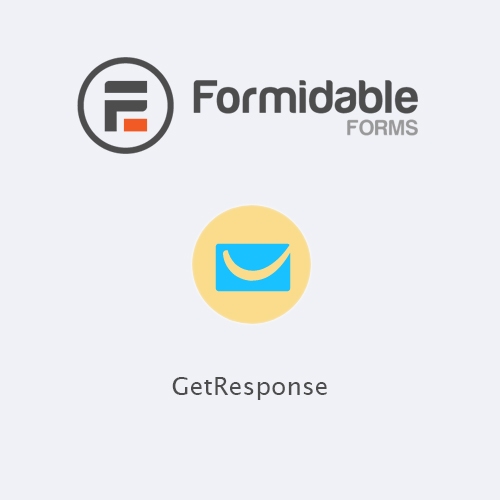
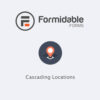
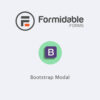
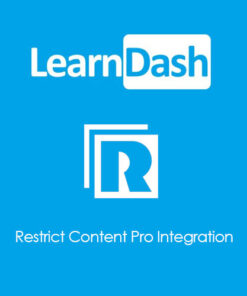

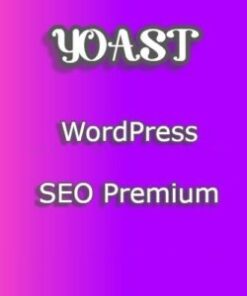
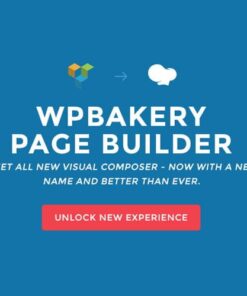

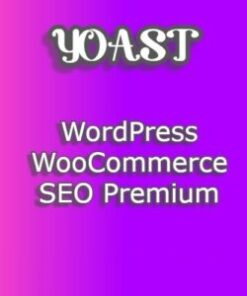

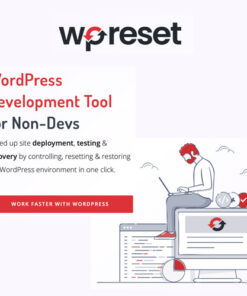
Reviews
There are no reviews yet.