Formidable Forms – MailChimp
$199.00 Original price was: $199.00.$0.00Current price is: $0.00.
- Very cheap price & Original product !
- We Purchase And Download From Original Authors
- You’ll Receive Untouched And Unmodified Files
- 100% Clean Files & Free From Virus
- Unlimited Domain Usage
- Free New Version
- License : GPL
- Product Version : 2.07
Last updated on : August 16th, 2024
DOWNLOAD NOW!
This and 3000+ plugins and themes can be downloaded as a premium member for only $15. Join The Club Now!Formidable Forms – MailChimp: Effortless Email Marketing Integration for WordPress Forms
Formidable Forms – MailChimp is a powerful add-on that enables seamless integration between your WordPress forms and MailChimp, one of the most popular email marketing platforms. This integration allows you to automatically add form submissions to your MailChimp email lists, streamlining your marketing efforts and enhancing your subscriber management.
Why Integrate Formidable Forms with MailChimp?
Integrating Formidable Forms with MailChimp offers a wide range of benefits, making it easier to grow and manage your email lists. Here are some key reasons to use this add-on:
- Automated Subscriber Management: Automatically add or update subscribers in your MailChimp lists whenever a user submits a form on your website.
- Targeted Email Campaigns: Segment your audience and create targeted email campaigns based on form responses, improving engagement and conversion rates.
- Simplified Marketing Workflows: Streamline your marketing efforts by connecting your WordPress site directly to MailChimp, reducing manual data entry and errors.
- Customizable Opt-In Forms: Design and customize opt-in forms that match your brand’s style while ensuring compliance with GDPR and other regulations.
Key Features of Formidable Forms – MailChimp Integration
1. Automatic Subscriber Addition
With this add-on, you can automatically add new subscribers to your MailChimp lists when they submit a form on your website. You can also update existing subscribers with new information, ensuring your email lists are always up to date.
2. Custom Fields and Tags
Formidable Forms allows you to map form fields to custom fields in MailChimp, enabling you to collect and segment more detailed subscriber information. You can also apply tags to subscribers based on their form responses, allowing for more precise targeting in your email campaigns.
3. Conditional Logic for Opt-Ins
Use conditional logic to determine when a subscriber should be added to a MailChimp list. For example, you can create an opt-in checkbox that, when checked, subscribes the user to your newsletter. This feature ensures compliance with opt-in regulations and improves user experience.
4. Multi-List Support
If you manage multiple email lists in MailChimp, you can choose which list each form submission should be added to. This flexibility is ideal for segmenting subscribers based on their interests, demographics, or behaviors.
5. Double Opt-In Support
For added security and compliance, the add-on supports MailChimp’s double opt-in feature. This means that subscribers must confirm their email address before being added to your list, reducing the chances of invalid or spam sign-ups.
6. Email Marketing Automation
By integrating with MailChimp, you can trigger automated email sequences based on form submissions. For example, when someone signs up through your form, you can automatically send them a welcome email series, helping to nurture leads and increase engagement.
How to Set Up Formidable Forms – MailChimp Integration
1. Install and Activate the MailChimp Add-On
- Log in to your WordPress dashboard.
- Navigate to Formidable > Add-Ons.
- Locate the MailChimp add-on and click Install.
- Once installed, activate the add-on to enable MailChimp integration.
2. Connect Your MailChimp Account
- Go to Formidable > Global Settings and select MailChimp.
- Click on Connect with MailChimp and follow the prompts to log in to your MailChimp account.
- Authorize the connection between MailChimp and your WordPress site.
3. Configure List Settings
- Once connected, select the MailChimp list you want to sync with your form.
- Map the form fields to the corresponding MailChimp fields, such as name, email, and any custom fields.
- Set up tags or groups if you want to further segment your subscribers based on their form responses.
4. Set Up Conditional Logic (Optional)
- Navigate to the form’s Settings tab.
- Use conditional logic to control when and how subscribers are added to your MailChimp list. For example, only add users who check an opt-in box.
5. Publish Your Form
After configuring your settings, embed the form on any page or post using the Formidable Forms shortcode. Once published, your form submissions will automatically sync with MailChimp according to your settings.
Use Cases for Formidable Forms – MailChimp Integration
1. Newsletter Sign-Ups
Grow your email list by integrating a newsletter sign-up form with MailChimp. Automatically add subscribers to your list and segment them based on their interests.
2. Event Registrations
For event organizers, you can capture attendee information through a registration form and sync it with MailChimp. Use this data to send event updates, reminders, and follow-ups.
3. Lead Generation
Use forms to collect leads from landing pages and sync them with MailChimp. Set up automated email sequences to nurture these leads over time.
4. E-Commerce Opt-Ins
If you run an e-commerce site, add an opt-in checkbox to your checkout form. This allows customers to subscribe to your mailing list for future promotions and product updates.
Best Practices for Using MailChimp Integration
1. Keep Forms Simple
Avoid overwhelming users with too many fields. Collect only the essential information, such as name and email, to improve conversion rates.
2. Use Double Opt-In
Enable double opt-in to ensure that your subscribers genuinely want to join your list. This reduces the risk of spam sign-ups and helps maintain a healthy email list.
3. Segment Your Audience
Leverage MailChimp’s tagging and segmentation features to send more relevant and personalized emails. For example, segment subscribers based on the products they are interested in or the type of content they engage with.
4. Monitor Subscriber Growth
Regularly review your MailChimp list to monitor subscriber growth and engagement. Use this data to refine your forms and marketing strategies.
5. Test and Optimize Forms
Regularly test your forms to ensure they are working correctly and are optimized for conversions. A/B testing different form layouts, field placements, and call-to-action buttons can lead to higher sign-up rates.
Troubleshooting Common MailChimp Integration Issues
1. Subscribers Not Being Added
- Check API Connection: Ensure that your MailChimp API key is correct and that the connection between Formidable Forms and MailChimp is active.
- Review Conditional Logic: Verify that your conditional logic settings are not preventing submissions from being added to your list.
2. Double Opt-In Issues
- Test Opt-In Process: If you’re using double opt-in, test the process yourself to ensure that confirmation emails are being sent and that subscribers are being added correctly after confirmation.
3. Field Mapping Problems
- Map All Required Fields: Make sure all required fields in your MailChimp list are mapped correctly in your form. Missing or incorrectly mapped fields can cause issues with subscriber syncing.
Conclusion
The Formidable Forms – MailChimp integration is a powerful tool for anyone looking to automate their email marketing and grow their subscriber lists. By connecting your WordPress forms directly to MailChimp, you can streamline your marketing efforts, enhance subscriber engagement, and improve the overall effectiveness of your email campaigns.
Whether you’re running a blog, managing an online store, or organizing events, this integration makes it easy to capture and manage leads, build your email list, and create targeted email campaigns that drive results.
Be the first to review “Formidable Forms – MailChimp” Cancel reply
Related products
WooCommerce Plugins
Wordpress Plugins
CACHE & MINIFY
MainWP


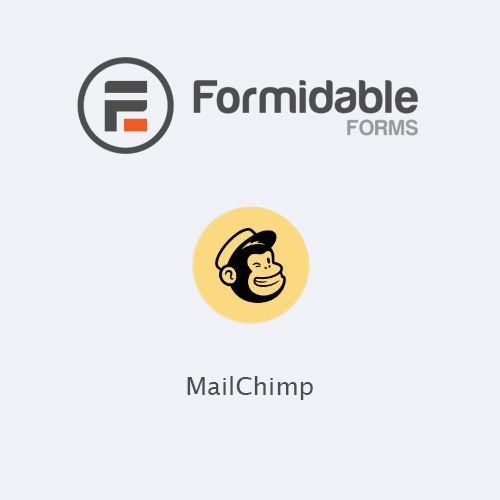
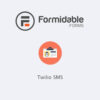
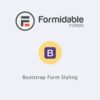
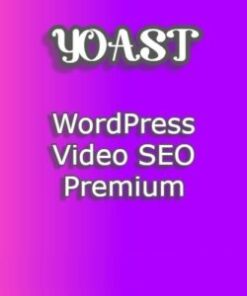

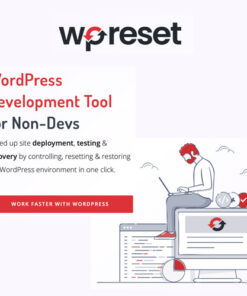
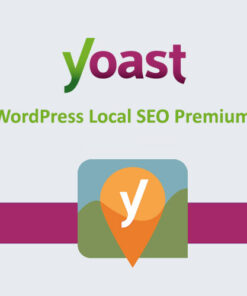
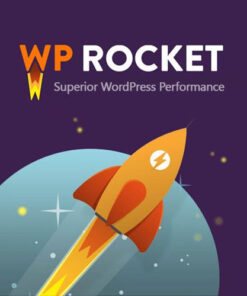
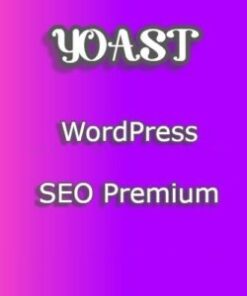

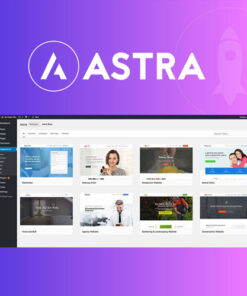
Reviews
There are no reviews yet.